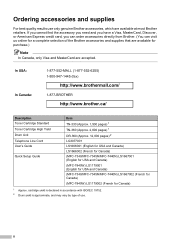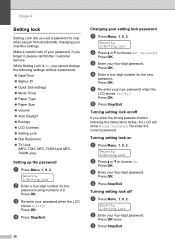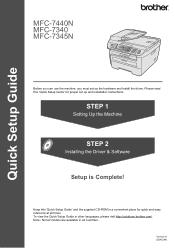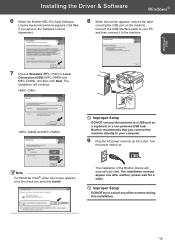Brother International MFC 7340 Support Question
Find answers below for this question about Brother International MFC 7340 - B/W Laser - All-in-One.Need a Brother International MFC 7340 manual? We have 6 online manuals for this item!
Question posted by Amibb on January 2nd, 2014
How Do You Create A Pdf On A Brother Mfc 7340?
The person who posted this question about this Brother International product did not include a detailed explanation. Please use the "Request More Information" button to the right if more details would help you to answer this question.
Current Answers
Related Brother International MFC 7340 Manual Pages
Similar Questions
How To Scan Documents As Pdf Files On Brothers Mfc 7340
(Posted by madamphib 9 years ago)
Where Do I Set Dpi Pdf Brother Mfc 8890dw
(Posted by sha7BSign 10 years ago)
How To Scan To Pdf Brother Mfc-7340
(Posted by marcddgmces 10 years ago)
How To Refill/reset Brother Mfc-7340 Printer Toner
(Posted by fasnsi 10 years ago)