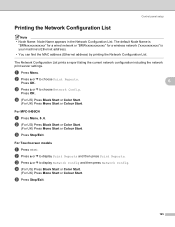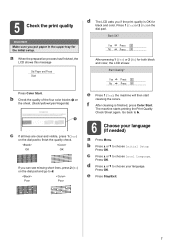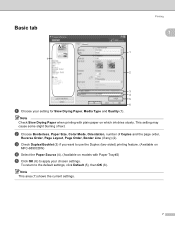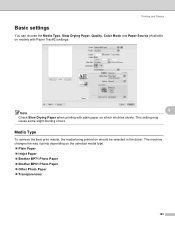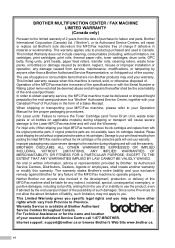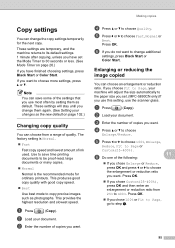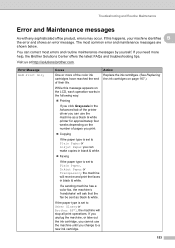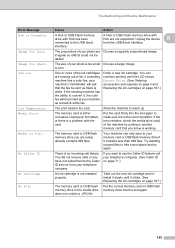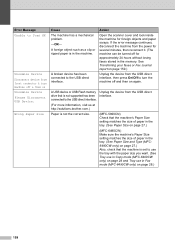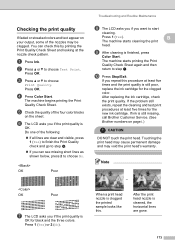Brother International MFC 6490CW Support Question
Find answers below for this question about Brother International MFC 6490CW - Color Inkjet - All-in-One.Need a Brother International MFC 6490CW manual? We have 8 online manuals for this item!
Question posted by yvettew05 on June 29th, 2013
My Yellow Ink Is Not Printing.
When I check my ink levers, the yellow is full, but, when i perfomr a print check, I don't get yellow. I only get, black, 2- blue and red. Where did the yellow go?
Current Answers
Related Brother International MFC 6490CW Manual Pages
Similar Questions
How Do I Print In Color With The Brother Mfc-8460n
how do I print color copies with the brother mfc-8460n
how do I print color copies with the brother mfc-8460n
(Posted by whiggins245 8 years ago)
How To Adjust The Color Settings In Brother Mfc-6490cw Printer?
(Posted by BmcneKmcp 10 years ago)
Mfc-6490cw Dont Print Black, Purcased 2 New Ink
(Posted by sierolf 10 years ago)
Can I Install Brother Mfc-j430w Color Inkjet Printer Without Cd
(Posted by gracebrid 10 years ago)