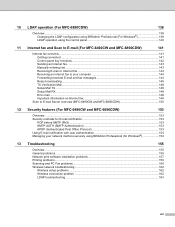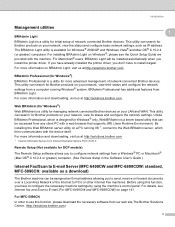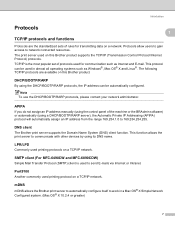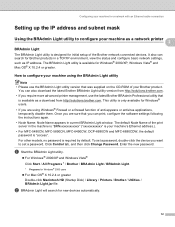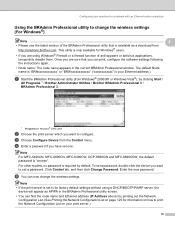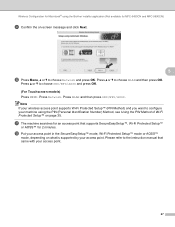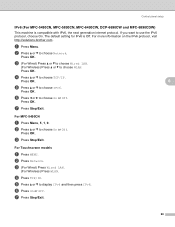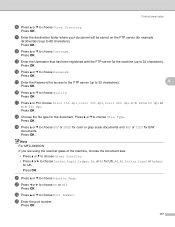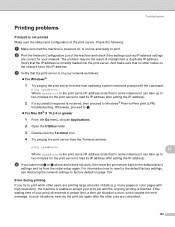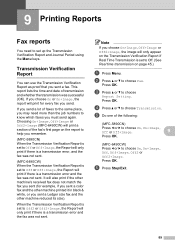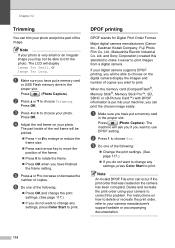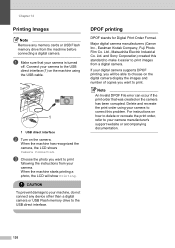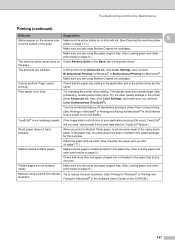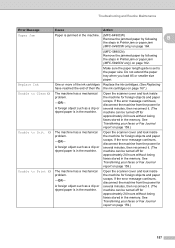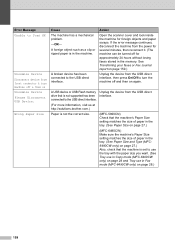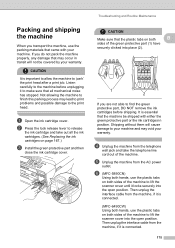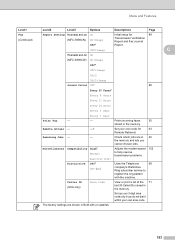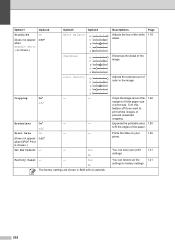Brother International MFC 6490CW Support Question
Find answers below for this question about Brother International MFC 6490CW - Color Inkjet - All-in-One.Need a Brother International MFC 6490CW manual? We have 8 online manuals for this item!
Question posted by lilleyjohn47 on July 17th, 2015
Mfc-6490cw Problems
Current Answers
Answer #1: Posted by TechSupport101 on July 17th, 2015 8:19 PM
Solution: Turn off the machine. Wait a few minutes, then turn it on again.
If your machine has FAX function:
We recommend transferring your faxes to another fax machine or to your PC before turning off the power switch.
On some cases, this is caused by a dirty or dislodged encoder strap
If the error message continues, there is a problem on the sensor, motor or substrate and so on. The machine will require a service, please call your dealer or contact Brother Customer Service from "Contact Us".Related Brother International MFC 6490CW Manual Pages
Similar Questions
I am getting the error message MFC J410W Unable to ScanAP
my mfc 3360c printer print blank page after installing new filled catrige. when i do cleaning and th...