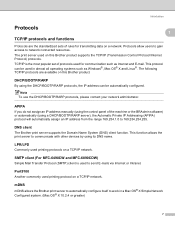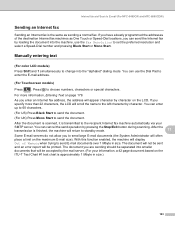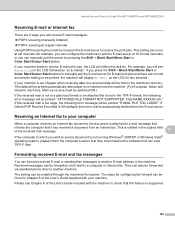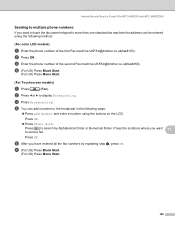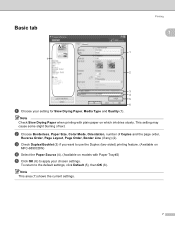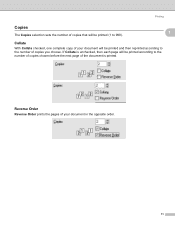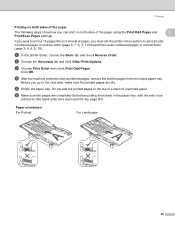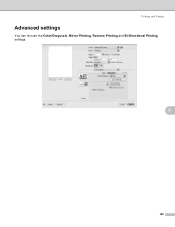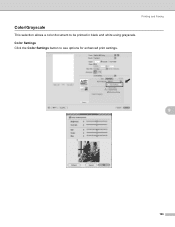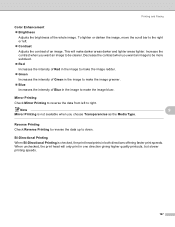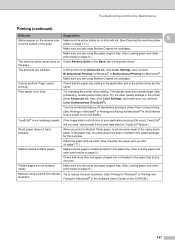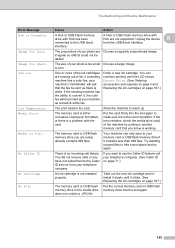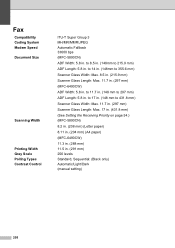Brother International MFC 6490CW Support Question
Find answers below for this question about Brother International MFC 6490CW - Color Inkjet - All-in-One.Need a Brother International MFC 6490CW manual? We have 8 online manuals for this item!
Question posted by obalAK on April 11th, 2014
Mfc 6490cw Cannot Print Reverse Order
The person who posted this question about this Brother International product did not include a detailed explanation. Please use the "Request More Information" button to the right if more details would help you to answer this question.
Current Answers
Related Brother International MFC 6490CW Manual Pages
Similar Questions
Why Won't Mfc 440cn Print In Reverse Order
(Posted by Midchf 10 years ago)
Where To Purchase Brothers Mfc 6490cw Print Heads
(Posted by pataanil1 10 years ago)
Brother Mfc-6490cw Prints But Does Not Scan
(Posted by rbmdall 10 years ago)
Brother Mfc-6490cw For Os Mac 10.5 Driver Download
I need to instal the drivers for my MFC-6490CW on my mac OS 10.5
I need to instal the drivers for my MFC-6490CW on my mac OS 10.5
(Posted by scotsmartin 11 years ago)
Reverse Order On Mac Interface?
How do I print in Reverse order on a Mac?
How do I print in Reverse order on a Mac?
(Posted by mark34719 11 years ago)