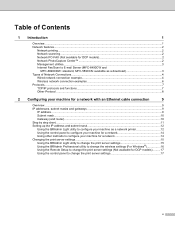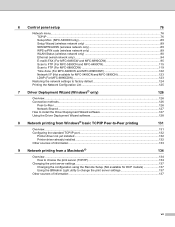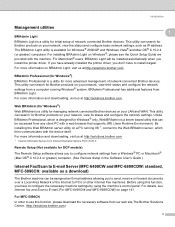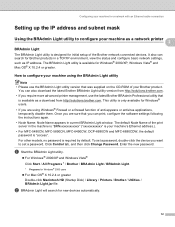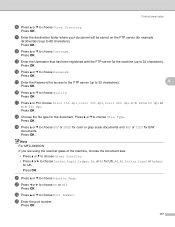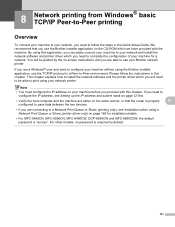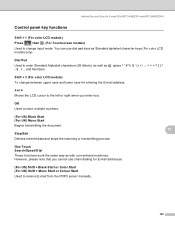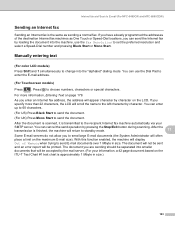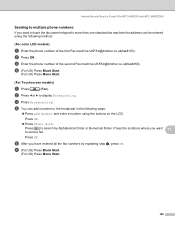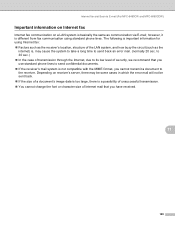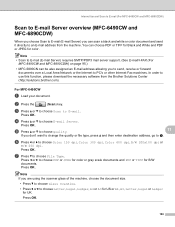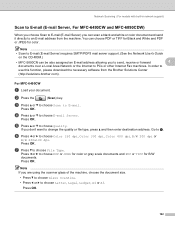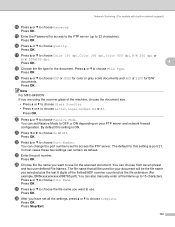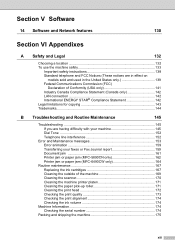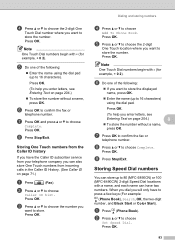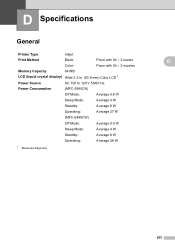Brother International MFC 6490CW Support Question
Find answers below for this question about Brother International MFC 6490CW - Color Inkjet - All-in-One.Need a Brother International MFC 6490CW manual? We have 8 online manuals for this item!
Question posted by johnmab on August 23rd, 2014
Where Are The Lowercase Letter Located On The Mfc-6490cw Printer
The person who posted this question about this Brother International product did not include a detailed explanation. Please use the "Request More Information" button to the right if more details would help you to answer this question.
Current Answers
Related Brother International MFC 6490CW Manual Pages
Similar Questions
How To Adjust The Color Settings In Brother Mfc-6490cw Printer?
(Posted by BmcneKmcp 10 years ago)
How To Reset The Password On A Brother Mfc-6490cw Printer
(Posted by elindell64 10 years ago)
Brother Mfc 6490cw Printer How To Clean Printer That Has Ink Streaks
(Posted by carprtradem 10 years ago)
Brother Mfc 6490cw Printer Won't Printer
(Posted by bobKpe 10 years ago)
Brother Mfc 6490cw Printer Won't Read Ink Cartridge
(Posted by kudseker 10 years ago)