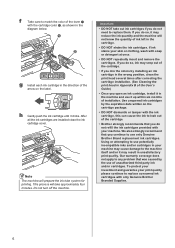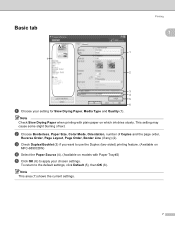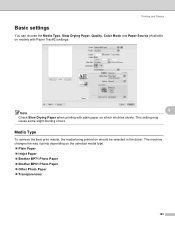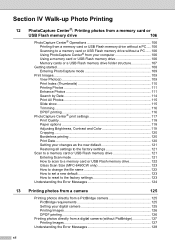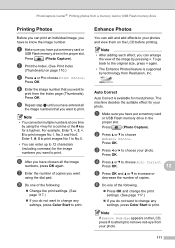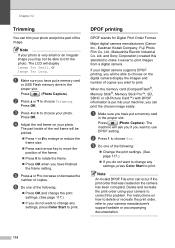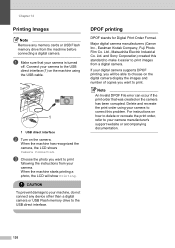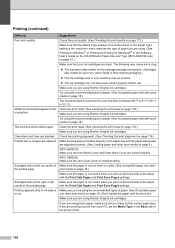Brother International MFC 6490CW Support Question
Find answers below for this question about Brother International MFC 6490CW - Color Inkjet - All-in-One.Need a Brother International MFC 6490CW manual? We have 8 online manuals for this item!
Question posted by julie95158 on July 11th, 2013
Computer Has Ink But Is Acting Like It's Printing But Printing Blanks Why?
Current Answers
Answer #1: Posted by banano360 on July 11th, 2013 9:13 AM
Remove the printer data cable & restart the PC & printer. Then fit back the data cable & turn on the printer. Hope thats start working , if no luck then un install the printer driver & restart the PC & Printer both again. NOw install the driver of the printer and connect it with PC ,Turn on printer & go for a test print from the printer preference.
Also try running the clean mode in the printer settings
Related Brother International MFC 6490CW Manual Pages
Similar Questions
When I check my ink levers, the yellow is full, but, when i perfomr a print check, I don't get yello...