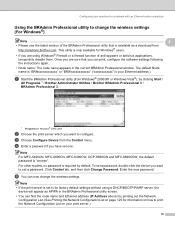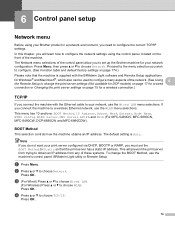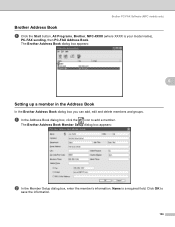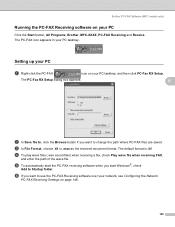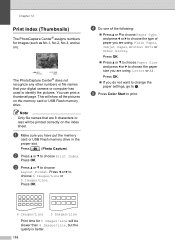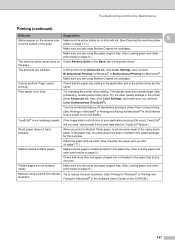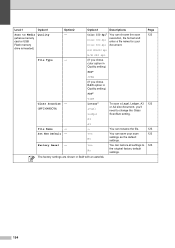Brother International MFC 6490CW Support Question
Find answers below for this question about Brother International MFC 6490CW - Color Inkjet - All-in-One.Need a Brother International MFC 6490CW manual? We have 8 online manuals for this item!
Question posted by meelChi on November 24th, 2013
How Do I Change My Setting From Spanish To English On My Brother Mfc-6490cw
printer
Current Answers
Related Brother International MFC 6490CW Manual Pages
Similar Questions
Www.how To Change Print Head On Brother Mfc 6490cw
(Posted by jvc20chula 10 years ago)
How To Adjust The Color Settings In Brother Mfc-6490cw Printer?
(Posted by BmcneKmcp 10 years ago)
How To Change The Setting On A Brother Mfc J6710dw Printer
(Posted by cnctetha 10 years ago)
How Do I Change The Settings On My Brother Mfc-9970cdw Printer. It Has Poor
fixing on heavy paper
fixing on heavy paper
(Posted by wolfypcbi 10 years ago)
Brother Mfc-6490cw For Os Mac 10.5 Driver Download
I need to instal the drivers for my MFC-6490CW on my mac OS 10.5
I need to instal the drivers for my MFC-6490CW on my mac OS 10.5
(Posted by scotsmartin 11 years ago)