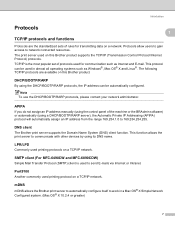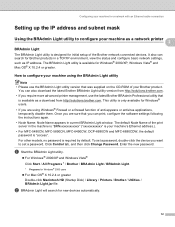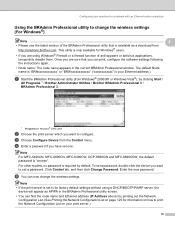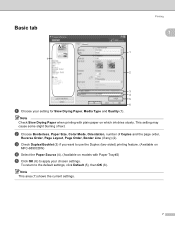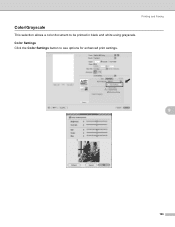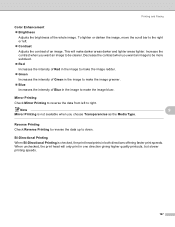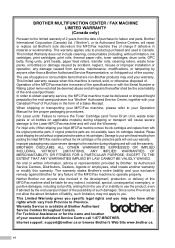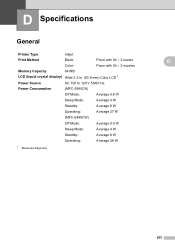Brother International MFC 5890CN Support Question
Find answers below for this question about Brother International MFC 5890CN - Color Inkjet - All-in-One.Need a Brother International MFC 5890CN manual? We have 7 online manuals for this item!
Question posted by artisaninteriorflooring2012 on October 9th, 2014
How Do I Print Double Sideed?
The person who posted this question about this Brother International product did not include a detailed explanation. Please use the "Request More Information" button to the right if more details would help you to answer this question.
Current Answers
Related Brother International MFC 5890CN Manual Pages
Similar Questions
How To Print Double Sided Paper On Mfc 7360n
(Posted by fishmDE 10 years ago)
How To Print Double Sided
(Posted by delia8141 11 years ago)
Print Both Sides
how do I print on both sides of paper when making a card. I have pages one and four printing first ...
how do I print on both sides of paper when making a card. I have pages one and four printing first ...
(Posted by smtcraig 12 years ago)
Double Sided Booklet Printing
I have a document which I've done in Publisher. It has 12 pages. I wanted to print it landscape, dou...
I have a document which I've done in Publisher. It has 12 pages. I wanted to print it landscape, dou...
(Posted by karren 12 years ago)
Printing Double Sided
(Posted by denisevega 12 years ago)