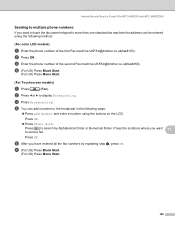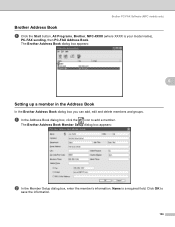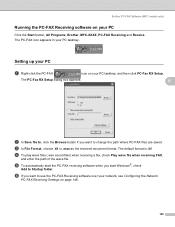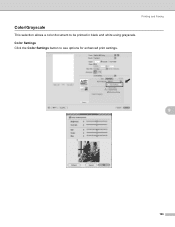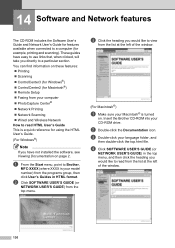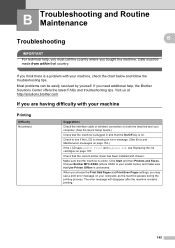Brother International MFC 5890CN Support Question
Find answers below for this question about Brother International MFC 5890CN - Color Inkjet - All-in-One.Need a Brother International MFC 5890CN manual? We have 7 online manuals for this item!
Question posted by dvr1forr on October 3rd, 2014
How To Installl Brother Mfc 5890 Without Fax
The person who posted this question about this Brother International product did not include a detailed explanation. Please use the "Request More Information" button to the right if more details would help you to answer this question.
Current Answers
Related Brother International MFC 5890CN Manual Pages
Similar Questions
How Do I Get The Ip Address On A Brother Mfc 5890 Cn
(Posted by kimnewzion 9 years ago)
Hi, My Name Is Robert My Brother -all In One -color Inkjet 5460cn Codeis 46?
(Posted by robcrumtom7 10 years ago)
Brother Mfc 5890 Cn Unable To Print 4f
(Posted by goldenh4nd 11 years ago)
How Do I Erase Incoming Faxes From A Brother Mfc-5890cn
i get hundreds of spam faxes that i need to erase before printing please help me as this wastes so m...
i get hundreds of spam faxes that i need to erase before printing please help me as this wastes so m...
(Posted by warrensulski 11 years ago)
Brother Mfc-j615w Fax Confirmation Sheet?
Hello I bought an opened Brother MFC-J615W from office depot, it did not have a box or a manuel. Now...
Hello I bought an opened Brother MFC-J615W from office depot, it did not have a box or a manuel. Now...
(Posted by chris610 12 years ago)