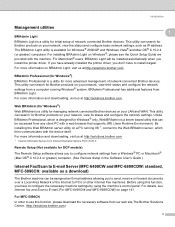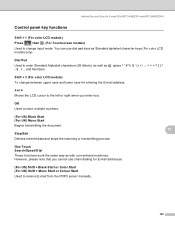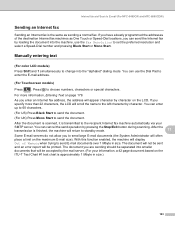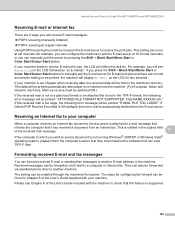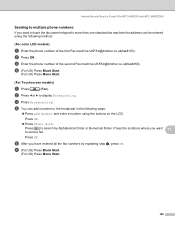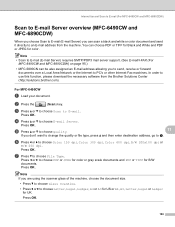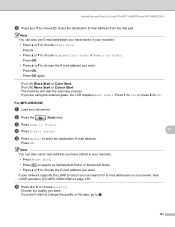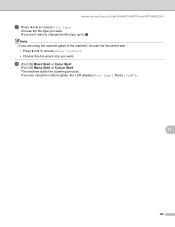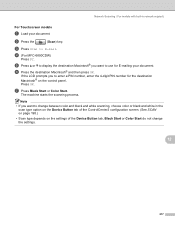Brother International MFC 5490CN Support Question
Find answers below for this question about Brother International MFC 5490CN - Color Inkjet - All-in-One.Need a Brother International MFC 5490CN manual? We have 9 online manuals for this item!
Question posted by danielfialo on November 19th, 2012
New Fax/copier Will Not Power On.
Pressing the power button on the unit does nothing.
Current Answers
Related Brother International MFC 5490CN Manual Pages
Similar Questions
How Do I Print In Color With The Brother Mfc-8460n
how do I print color copies with the brother mfc-8460n
how do I print color copies with the brother mfc-8460n
(Posted by whiggins245 8 years ago)
Hi, My Name Is Robert My Brother -all In One -color Inkjet 5460cn Codeis 46?
(Posted by robcrumtom7 10 years ago)
Can I Install Brother Mfc-j430w Color Inkjet Printer Without Cd
(Posted by gracebrid 10 years ago)
Brand New Fax 575, Caller Id Does Not Display Even After Pressing Menu, 0, 3 Set
On brand new FAX-575 Caller ID does not display despite following user manual instructions (Menu/set...
On brand new FAX-575 Caller ID does not display despite following user manual instructions (Menu/set...
(Posted by amij42 10 years ago)
How Do I Reset A New Fax Number For My Machine. Thanks!
reset a new phone number for my fax. thanks
reset a new phone number for my fax. thanks
(Posted by ramonchapajr 12 years ago)