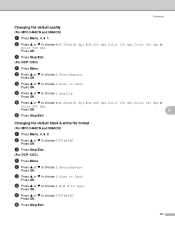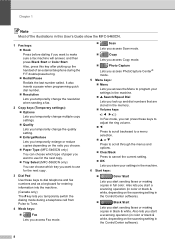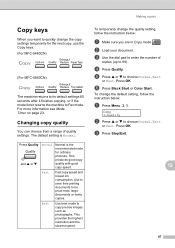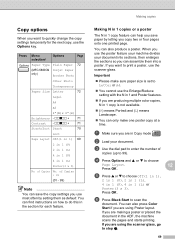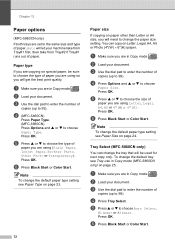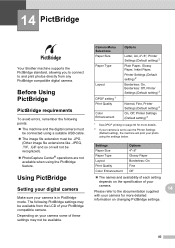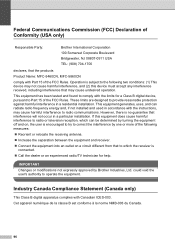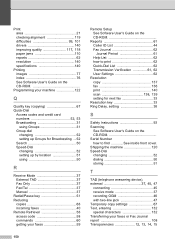Brother International MFC 5460CN Support Question
Find answers below for this question about Brother International MFC 5460CN - Color Inkjet - All-in-One.Need a Brother International MFC 5460CN manual? We have 2 online manuals for this item!
Question posted by richterry on December 12th, 2011
Error 51 5460cn
The person who posted this question about this Brother International product did not include a detailed explanation. Please use the "Request More Information" button to the right if more details would help you to answer this question.
Current Answers
Related Brother International MFC 5460CN Manual Pages
Similar Questions
Brother Mfc-440cn What Does Mean Error 51
(Posted by mosemi 9 years ago)
Hi, My Name Is Robert My Brother -all In One -color Inkjet 5460cn Codeis 46?
(Posted by robcrumtom7 10 years ago)
Can I Install Brother Mfc-j430w Color Inkjet Printer Without Cd
(Posted by gracebrid 10 years ago)
What Is Error 51?
i have a brother lc-51 that is showing an error code 51. what is that?
i have a brother lc-51 that is showing an error code 51. what is that?
(Posted by Anonymous-40147 12 years ago)