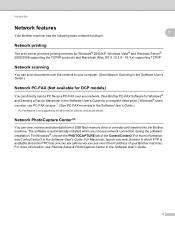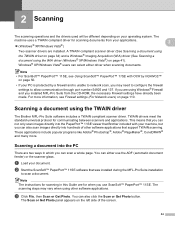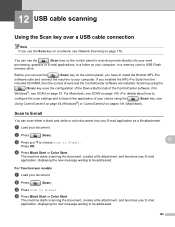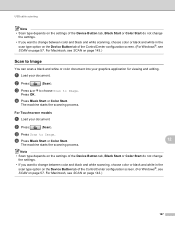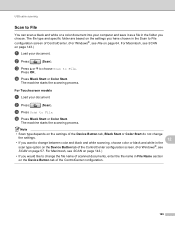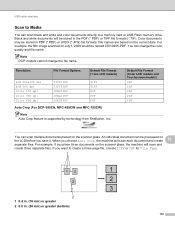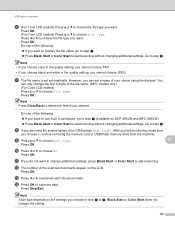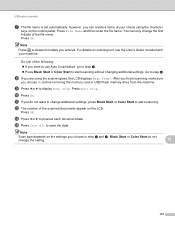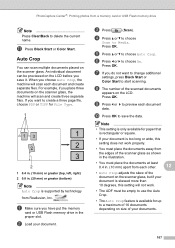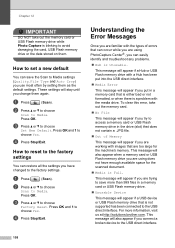Brother International MFC 495CW Support Question
Find answers below for this question about Brother International MFC 495CW - Color Inkjet - All-in-One.Need a Brother International MFC 495CW manual? We have 7 online manuals for this item!
Question posted by bigpmugwo on May 24th, 2014
How To Scan A Document From Brother Mfc495-cw To
The person who posted this question about this Brother International product did not include a detailed explanation. Please use the "Request More Information" button to the right if more details would help you to answer this question.
Current Answers
Answer #1: Posted by TechSupport101 on May 24th, 2014 1:10 PM
Hi. The manuals' instructions coverage is more exhaustive http://www.helpowl.com/manuals/Brother%20International/MFC495CW/5012
Related Brother International MFC 495CW Manual Pages
Similar Questions
Brother 495 Cw Wont Print Black Ink
(Posted by jotyu 9 years ago)
Brother Mfc495-cw Black Ink Won't Pringt
(Posted by sureshzsi 10 years ago)
My Brother Mfc495 Printer Won't Turn On
(Posted by Ivfdpr 10 years ago)
Scan Document In Word On Windows 8
Scanned documents are automatically written in PDF. Would like to scan in word
Scanned documents are automatically written in PDF. Would like to scan in word
(Posted by tvermeulen 10 years ago)
How Do I Scan Documents In Pdf Format?
How do I scan documents in PDF format so that I dont have to convert
How do I scan documents in PDF format so that I dont have to convert
(Posted by susan40257 11 years ago)