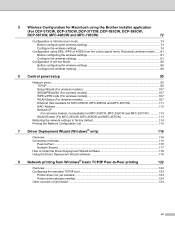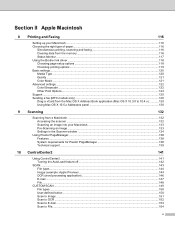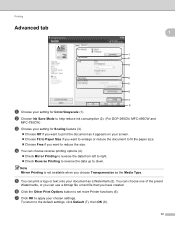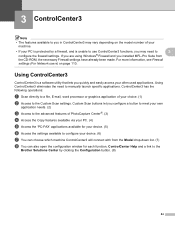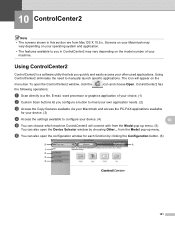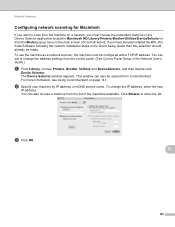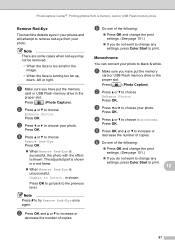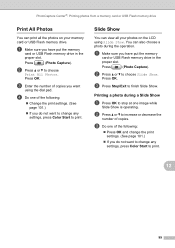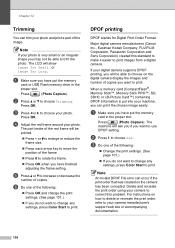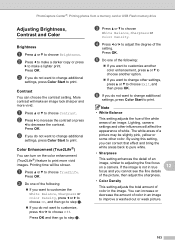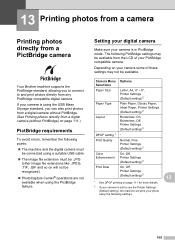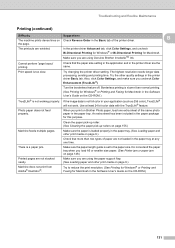Brother International MFC 495CW Support Question
Find answers below for this question about Brother International MFC 495CW - Color Inkjet - All-in-One.Need a Brother International MFC 495CW manual? We have 7 online manuals for this item!
Question posted by bomot on June 28th, 2014
Printer Offline Mfc-495cw How To Set Up Mac
The person who posted this question about this Brother International product did not include a detailed explanation. Please use the "Request More Information" button to the right if more details would help you to answer this question.
Current Answers
Related Brother International MFC 495CW Manual Pages
Similar Questions
How To Set Up Wireless Printer Brother Mfc-6490cw For Mac
(Posted by quesnie 9 years ago)
Brother Mfc 495cw Does Not Print Black And White
(Posted by owegill 9 years ago)
Brother Wireless Printer Mfc-495cw Need Information How To Set Up
(Posted by sbronn 10 years ago)
I Need Drivers Printer Brother Mfc-7360n For Mac Osx 10.8.2
[email protected]
[email protected]
(Posted by teofilocastro 11 years ago)