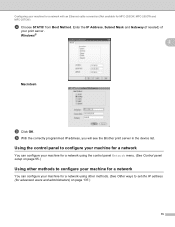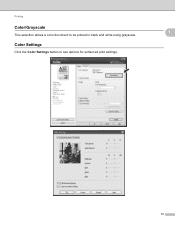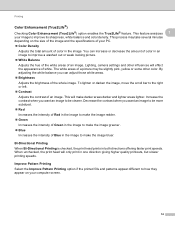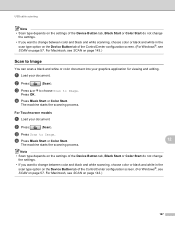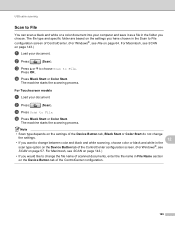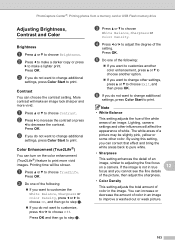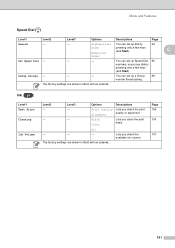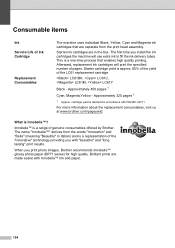Brother International MFC 495CW Support Question
Find answers below for this question about Brother International MFC 495CW - Color Inkjet - All-in-One.Need a Brother International MFC 495CW manual? We have 7 online manuals for this item!
Question posted by umf31Bl on March 29th, 2014
Mfc 495cw Black Ink Won't Print
The person who posted this question about this Brother International product did not include a detailed explanation. Please use the "Request More Information" button to the right if more details would help you to answer this question.
Current Answers
Related Brother International MFC 495CW Manual Pages
Similar Questions
Black Ink Won't Print On Brothers Mfc 495cw
(Posted by hafinaboe 9 years ago)
Brother Printer Mfc-490cw Black Ink Won't Print
(Posted by scropi 9 years ago)
Brother Mfc-j410w Black Ink Won't Print
(Posted by KCleat 10 years ago)
Black Ink Won't Print On Brother Mfc-495cw
(Posted by afour5putn1 10 years ago)
Mfc495cw Black Ink Will Not Work Cleaned Numerous Times
how do i get the black ink to work have cleaned copier numerous times and the colors work but not th...
how do i get the black ink to work have cleaned copier numerous times and the colors work but not th...
(Posted by dbielski 11 years ago)