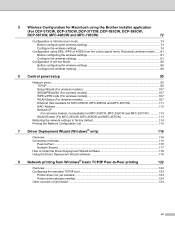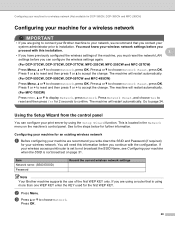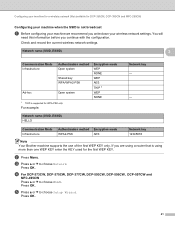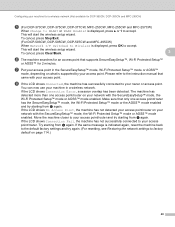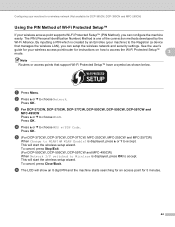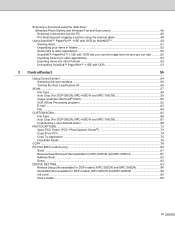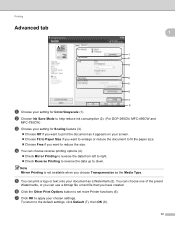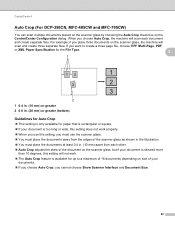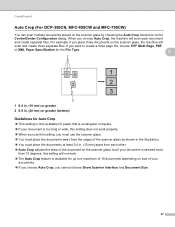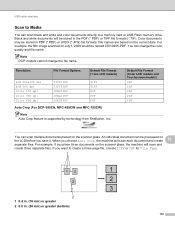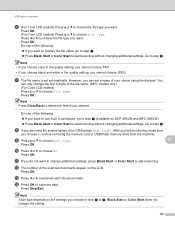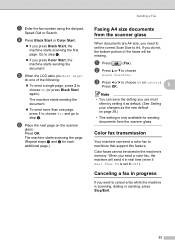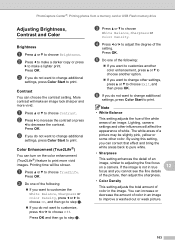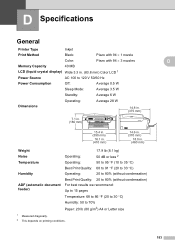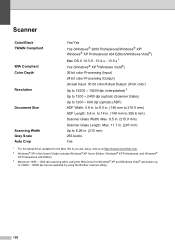Brother International MFC 495CW Support Question
Find answers below for this question about Brother International MFC 495CW - Color Inkjet - All-in-One.Need a Brother International MFC 495CW manual? We have 7 online manuals for this item!
Question posted by Ouasad31 on June 12th, 2014
How To Clear Memory On Bother Mfc-495cw Scanner Printer
The person who posted this question about this Brother International product did not include a detailed explanation. Please use the "Request More Information" button to the right if more details would help you to answer this question.
Current Answers
Related Brother International MFC 495CW Manual Pages
Similar Questions
How To Clear Memory On Mfc-495cw
(Posted by Jergary7 9 years ago)
How Do I Clear Memory On Mfc-8890dw
(Posted by supwebm 9 years ago)
How To Clear Memory Brother Mfc-495cw
(Posted by TSmarti 10 years ago)
How To Clear Memory On Brother Mfc-495cw
(Posted by texzasak 10 years ago)