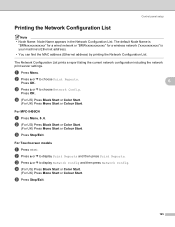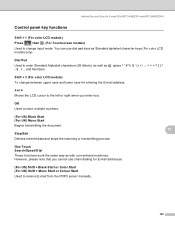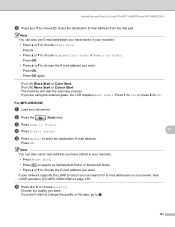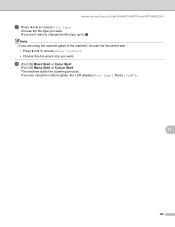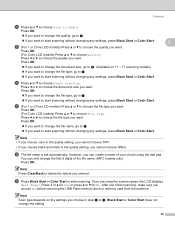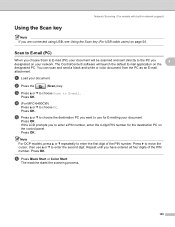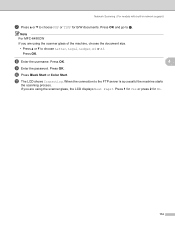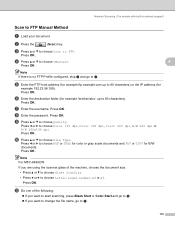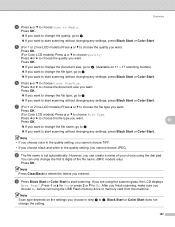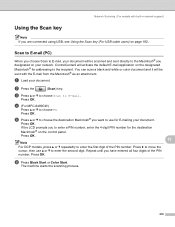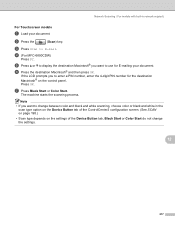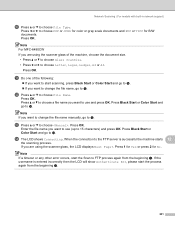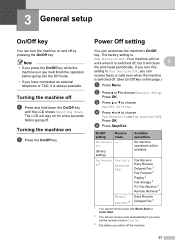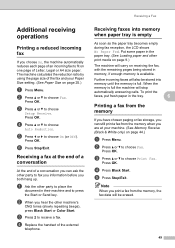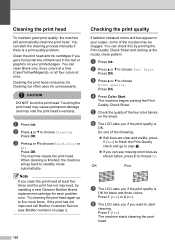Brother International MFC490CW Support Question
Find answers below for this question about Brother International MFC490CW - Color Inkjet - All-in-One.Need a Brother International MFC490CW manual? We have 7 online manuals for this item!
Question posted by Procaniro on April 4th, 2014
No Yellow Won't Print Black Mfc-490cw
The person who posted this question about this Brother International product did not include a detailed explanation. Please use the "Request More Information" button to the right if more details would help you to answer this question.
Current Answers
Related Brother International MFC490CW Manual Pages
Similar Questions
How To Change Print Head Mfc 490cw
(Posted by fenixdanf 9 years ago)
Won't Print Black Mfc 495
(Posted by lakepglenn 9 years ago)
How To Fix Blurry Printing On Mfc-490cw
(Posted by mailde 9 years ago)
New Cartridges And Still Does Not Print Brother Mfc-490cw
(Posted by chaNOSa 10 years ago)
Yellow Ink Wont Print Brother Mfc J430w
(Posted by gershjh 10 years ago)