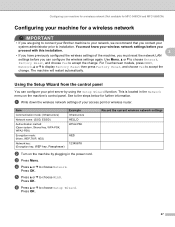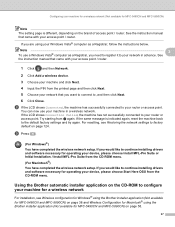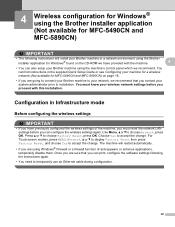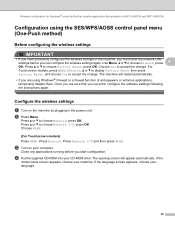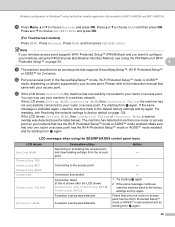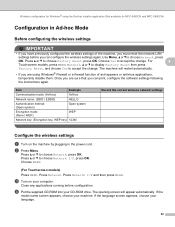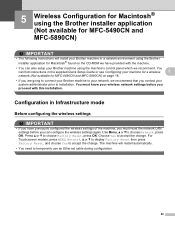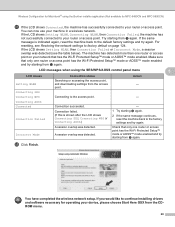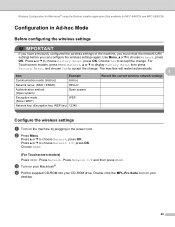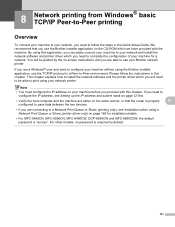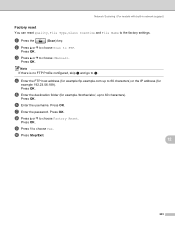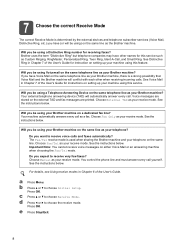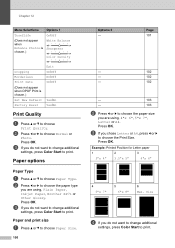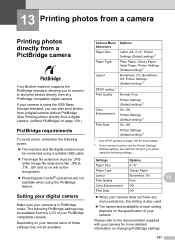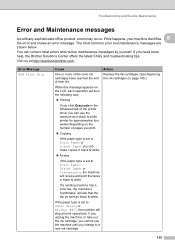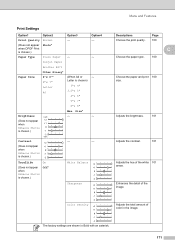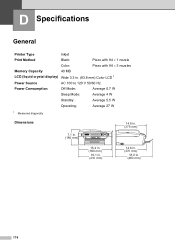Brother International MFC490CW Support Question
Find answers below for this question about Brother International MFC490CW - Color Inkjet - All-in-One.Need a Brother International MFC490CW manual? We have 7 online manuals for this item!
Question posted by mazacs on June 28th, 2014
How To Reset The Factory Alignment On Brother 490cw Printer
The person who posted this question about this Brother International product did not include a detailed explanation. Please use the "Request More Information" button to the right if more details would help you to answer this question.
Current Answers
Related Brother International MFC490CW Manual Pages
Similar Questions
Brother 490cw Says Check Connection When Scan
(Posted by pierter 10 years ago)
Brother 490cw Won't Print Black
(Posted by fanideale 10 years ago)
How To Reset Factory Settings On Mfc8480dn Printer
(Posted by AndrKlim 10 years ago)
How To Reset Toner On Brother 9970cdw Printer
(Posted by jumagsl 10 years ago)