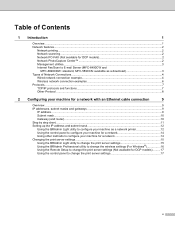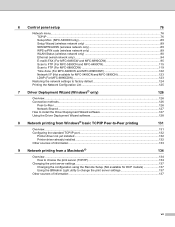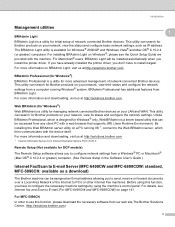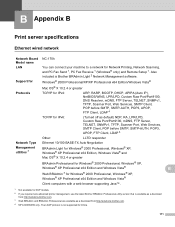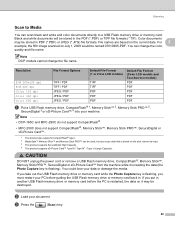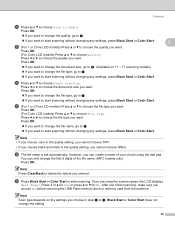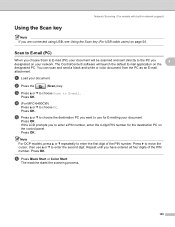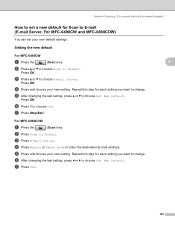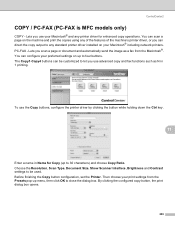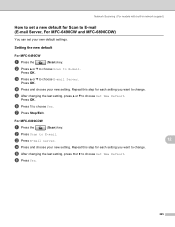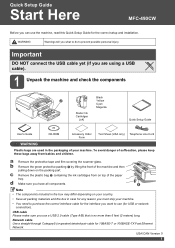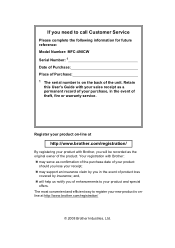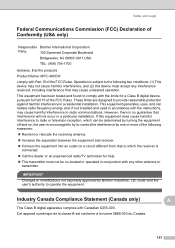Brother International MFC490CW Support Question
Find answers below for this question about Brother International MFC490CW - Color Inkjet - All-in-One.Need a Brother International MFC490CW manual? We have 7 online manuals for this item!
Question posted by LBGoSoptei on January 4th, 2014
Mfc-490cw Printer Won't Scan
The person who posted this question about this Brother International product did not include a detailed explanation. Please use the "Request More Information" button to the right if more details would help you to answer this question.
Current Answers
Related Brother International MFC490CW Manual Pages
Similar Questions
How To Manually Clean The Printhead On A Brother Mfc-490cw Printer
(Posted by tagord 10 years ago)
Brother Mfc-7860dw Printer Will Not Scan To Pdf
(Posted by staoneal 10 years ago)
My Brother Mfc-j435w Printer Won't Scan
Whenever I hit "scan" on my printer it says "check connection". What can I do to fix this?
Whenever I hit "scan" on my printer it says "check connection". What can I do to fix this?
(Posted by keosansky 11 years ago)
Can A 2nd Mfc-490cw Printer Work Off Program Already Downloaded From 1st One?
(Posted by jerseygirl024 12 years ago)
My Brother Printer (brother Mfc-490cw Printer) Will Not Print
I have installed it on the PC I am using and I know both have connections to my wireless network. I ...
I have installed it on the PC I am using and I know both have connections to my wireless network. I ...
(Posted by Anonymous-21274 13 years ago)