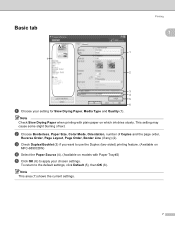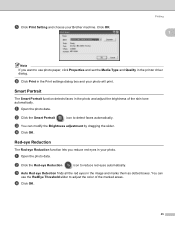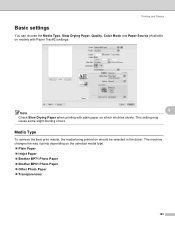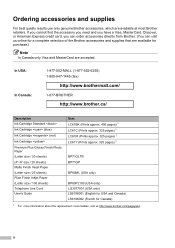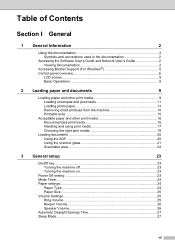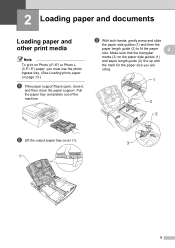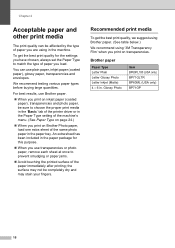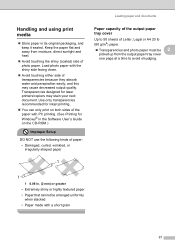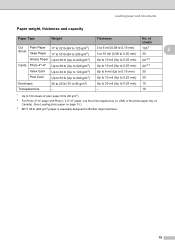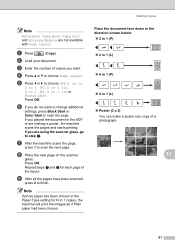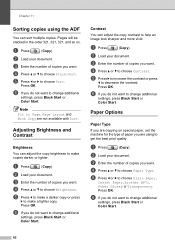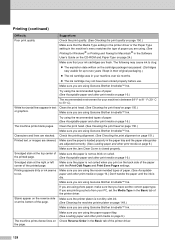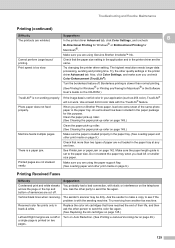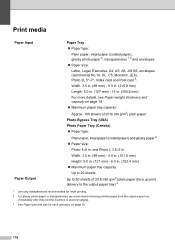Brother International MFC490CW Support Question
Find answers below for this question about Brother International MFC490CW - Color Inkjet - All-in-One.Need a Brother International MFC490CW manual? We have 7 online manuals for this item!
Question posted by jswekbuxt on June 15th, 2014
Can Not Load Photo Paper 490cw
The person who posted this question about this Brother International product did not include a detailed explanation. Please use the "Request More Information" button to the right if more details would help you to answer this question.
Current Answers
Related Brother International MFC490CW Manual Pages
Similar Questions
How Can I Change Language?
i have Brother International MFC-490CW -Color Inkjet-All in One.How do i change the language?
i have Brother International MFC-490CW -Color Inkjet-All in One.How do i change the language?
(Posted by arrehman777444 8 years ago)
Mfc-490cw Won't Print Color
(Posted by llbucke 9 years ago)
How To Load Photo Paper In Brother All In One Printer Mfc-j280w
(Posted by joPacho 10 years ago)
My Brother Mcf-490cw Won't Scan To Laptop With Usb Or Wireless.
My Brother MFC-490CW won't scan to laptop with either USB or Wireless. LCD says "connecting to PC' b...
My Brother MFC-490CW won't scan to laptop with either USB or Wireless. LCD says "connecting to PC' b...
(Posted by fcrump 11 years ago)