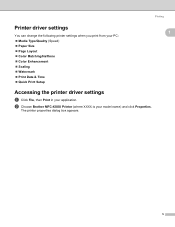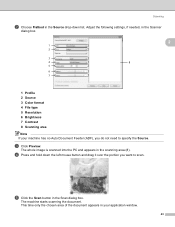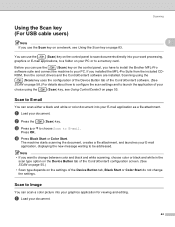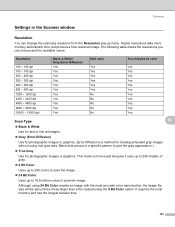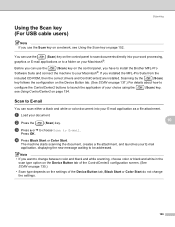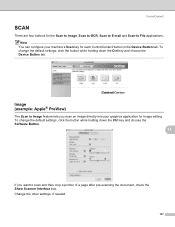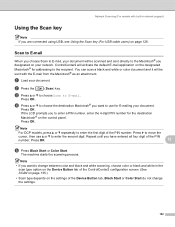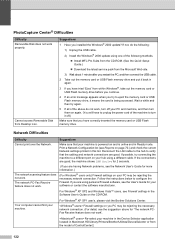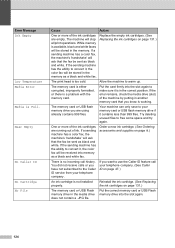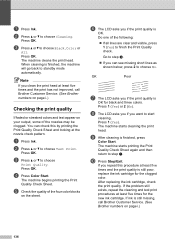Brother International MFC-465CN Support Question
Find answers below for this question about Brother International MFC-465CN - Color Inkjet - All-in-One.Need a Brother International MFC-465CN manual? We have 3 online manuals for this item!
Question posted by madine on June 2nd, 2017
Scanner Problem
Current Answers
Answer #1: Posted by TheTWWW on June 2nd, 2017 6:12 AM
Follow these steps to install the drivers in compatibility mode and check if that helps.
a. Download the driver from the manufacturer's website.
b. Right-click on the driver setup file and click on 'properties'.
c. Click on the 'compatibility' tab and check the box 'Run this program in compatibility mode for' and select Windows 7 operating system from the drop down menu and proceed with the installation. Once this is done, restart the computer and check if the issue persists.
Answer #2: Posted by Odin on June 2nd, 2017 6:27 AM
Hope this is useful. Please don't forget to click the Accept This Answer button if you do accept it. My aim is to provide reliable helpful answers, not just a lot of them. See https://www.helpowl.com/profile/Odin.
Related Brother International MFC-465CN Manual Pages
Similar Questions
all.