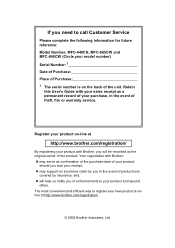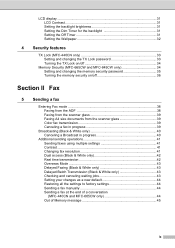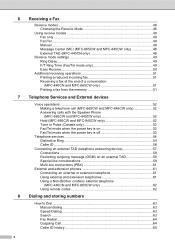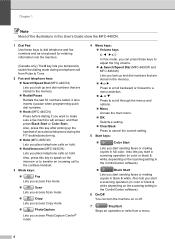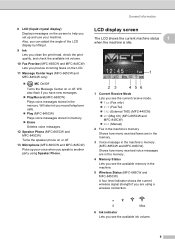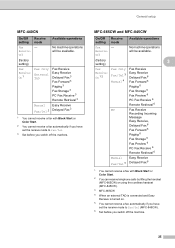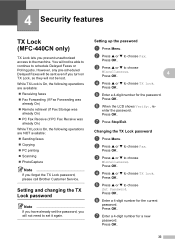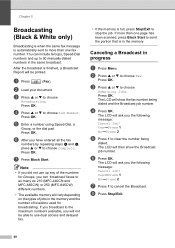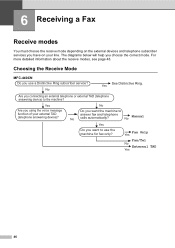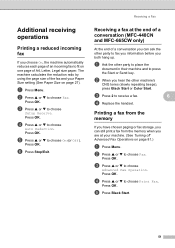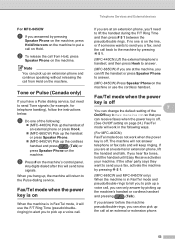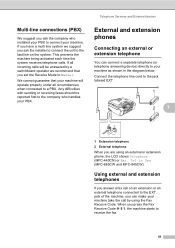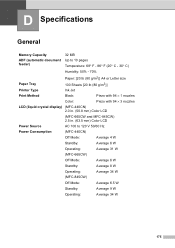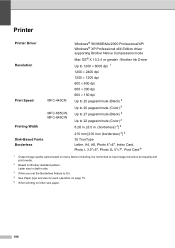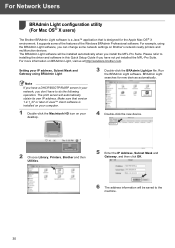Brother International MFC440CN Support Question
Find answers below for this question about Brother International MFC440CN - Color Inkjet - All-in-One.Need a Brother International MFC440CN manual? We have 3 online manuals for this item!
Question posted by 1ifi on January 15th, 2014
How To Take Apart A Mfc-440cn Printer
The person who posted this question about this Brother International product did not include a detailed explanation. Please use the "Request More Information" button to the right if more details would help you to answer this question.
Current Answers
Related Brother International MFC440CN Manual Pages
Similar Questions
How To Clean Nozzles On Brother Mfc 440cn Printer Head
(Posted by simr 9 years ago)
Hi, My Name Is Robert My Brother -all In One -color Inkjet 5460cn Codeis 46?
(Posted by robcrumtom7 10 years ago)
Brother Mfc 440cn Printer Won't Connect
(Posted by fldag 10 years ago)
How To Make My Brother Mfc 440cn Printer Scan To Card
(Posted by sgkdream 10 years ago)
Can I Install Brother Mfc-j430w Color Inkjet Printer Without Cd
(Posted by gracebrid 10 years ago)