Brother International MFC-420CN Support Question
Find answers below for this question about Brother International MFC-420CN.Need a Brother International MFC-420CN manual? We have 4 online manuals for this item!
Question posted by clein on April 28th, 2014
Who To Clean Clogged Brother 420cn Print Head
The person who posted this question about this Brother International product did not include a detailed explanation. Please use the "Request More Information" button to the right if more details would help you to answer this question.
Current Answers
There are currently no answers that have been posted for this question.
Be the first to post an answer! Remember that you can earn up to 1,100 points for every answer you submit. The better the quality of your answer, the better chance it has to be accepted.
Be the first to post an answer! Remember that you can earn up to 1,100 points for every answer you submit. The better the quality of your answer, the better chance it has to be accepted.
Related Brother International MFC-420CN Manual Pages
Users Manual - English - Page 6
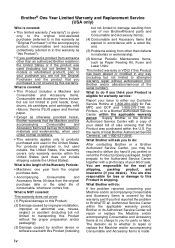
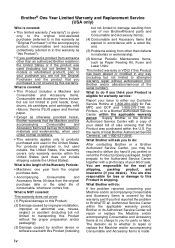
...print heads, toner, drums, ink cartridges, print cartridges, refill ribbons, therma PLUS paper and thermal paper.
• Except as otherwise provided herein, Brother... by another device or software used with a rated life; Brother® One...Brother or its Authorized Service Center will repair or replace the Machine and/or accompanying Consumable and Accessory Items at 1-800-284-4329 for Fax, MFC...
Users Manual - English - Page 8
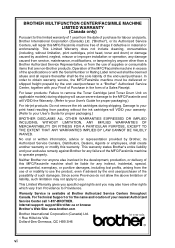
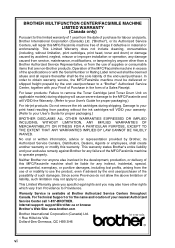
... punitive damages, including lost profits, arising from packing without limitation, print cartridges, print head, toner and drum) or damage caused by anyone else involved in the form of the MFC/Facsimile machine in material or workmanship. For Technical Support or for proper packaging.)
BROTHER DISCLAIMS ALL OTHER WARRANTIES EXPRESSED OR IMPLIED INCLUDING, WITHOUT LIMITATION, ANY...
Users Manual - English - Page 18


...11 Troubleshooting and routine maintenance 11-1
Troubleshooting 11-1 Error messages 11-1 Document jams (MFC-420CN only 11-5 Document is jammed in the top of the ADF unit..... 11-5 ...the MFC 11-7 If you are having difficulty with your MFC 11-9 Compatibility 11-13
How to improve print quality 11-14 Cleaning the print head 11-14 Checking the print quality 11-15 Checking the printing alignment...
Users Manual - English - Page 22
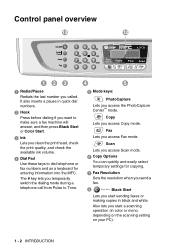
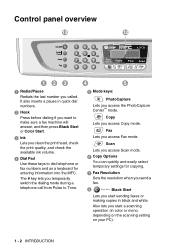
... for entering information into the MFC. Fax Lets you called.
It also inserts a pause in quick dial numbers.
2 Hook
Press before dialing if you want to make sure a fax machine will answer, and then press Black Start or Color Start.
3 Ink
Lets you clean the print head, check the print quality, and check the available...
Users Manual - English - Page 24


... not work when it is switched Off,
but it will periodically clean the print head to preserve print quality. Even if you turned the MFC off . Shutting Down
Turning the MFC on and off Press and hold down the On/Off key until the LCD shows:
The LCD will show the date and time (Fax mode...
Users Manual - English - Page 121
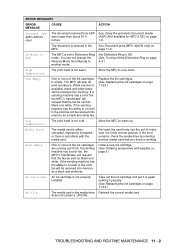
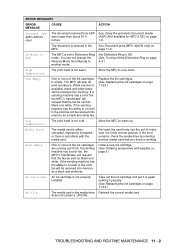
See Document jams (MFC-420CN only) on page A-4.)
High Temperature
The print head is too warm. Set Distinctive Ring to convert it , the color fax will be received into memory as a black and white fax. While memory is available, black and white faxes will stop all print operations. Replace the ink cartridges. (See Replacing the ink...
Users Manual - English - Page 126


... take out the paper.
11 - 7 TROUBLESHOOTING AND ROUTINE MAINTENANCE Paper is jammed underneath the print head, disconnect the MFC from the right-hand side of the
MFC. Pull the jammed paper out of the MFC until it locks securely into the open position.
4 Remove the jammed paper. Scanner Cover
If the paper is jammed inside...
Users Manual - English - Page 128
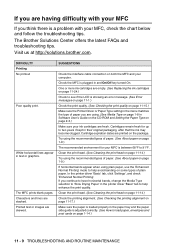
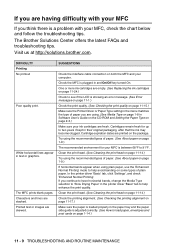
... page 1-9.)
The recommended environment for your computer.
Check the MFC is between 68°F to help enhance the print quality. The Brother Solutions Center offers the latest FAQs and troubleshooting tips. Clean the print head. (See Cleaning the print head on page 11-14.)
Check the printing alignment. (See Checking the printing alignment on page 11-17.)
Make sure the paper...
Users Manual - English - Page 131
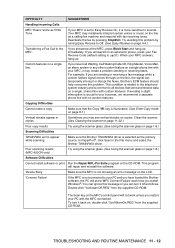
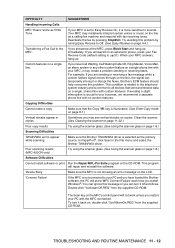
... panel will repair and reinstall the software.
'Device Busy'
Make sure the MFC is ( 51). Clean the scanner. (See Cleaning the scanner on page 11-22.)
Poor copy results
Try using the scanner glass. (See Using the scanner glass on page 1-8.)
Software Difficulties
Cannot install software or print Run the Repair MFL-Pro Suite program...
Users Manual - English - Page 133
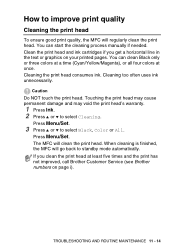
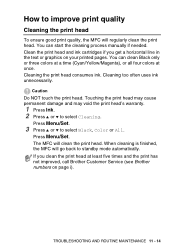
... print quality
Cleaning the print head
To ensure good print quality, the MFC will clean the print head.
Cleaning the print head consumes ink. The MFC will regularly clean the print head. How to select Black, Color or All. You can clean Black only or three colors at a time (Cyan/Yellow/Magenta), or all four colors at least five times and the print has not improved, call Brother...
Users Manual - English - Page 135
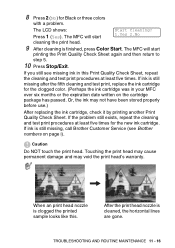
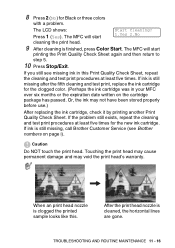
... MFC will start
1.Yes 2.No
cleaning the print head.
9 After cleaning is clogged the printed sample looks like this Print Quality Check Sheet, repeat the cleaning and test print procedures at least five times for Black or three colors
with a problem. If ink is cleaned, the horizontal lines are gone.
8 Press 2 (No) for the new ink cartridge. If you still see Brother...
Users Manual - English - Page 138
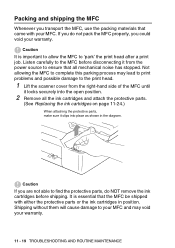
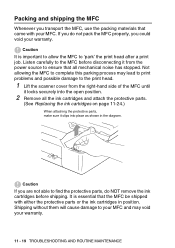
... before disconnecting it from the right-hand side of the MFC until
it clips into place as shown in position. Caution
If you could void your warranty. Listen carefully to 'park' the print head after a print job. Packing and shipping the MFC
Whenever you transport the MFC, use the packing materials that came with either the...
Users Manual - English - Page 143
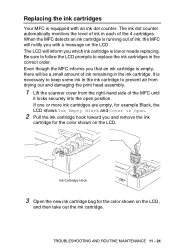
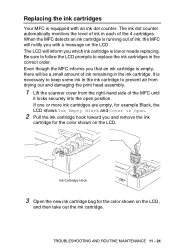
...counter.
Be sure to follow the LCD prompts to prevent air from drying out and damaging the print head assembly.
1 Lift the scanner cover from the right-hand side of ink in the ink cartridge.... The ink dot counter automatically monitors the level of the MFC until
it locks securely into the open position. Ink Cartridge Hook
3 Open the new ink cartridge ...
Users Manual - English - Page 146
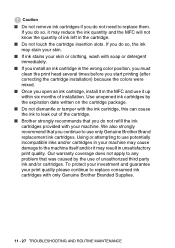
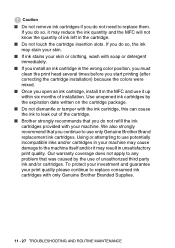
...Brother Branded Supplies.
11 - 27 TROUBLESHOOTING AND ROUTINE MAINTENANCE If you do not refill the ink cartridges provided with soap or detergent immediately.
■ If you install an ink cartridge in the wrong color position, you must clean the print head several times before you start printing...may reduce the ink quantity and the MFC will not know the quantity of installation. Caution
■...
Users Manual - English - Page 188
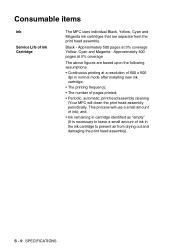
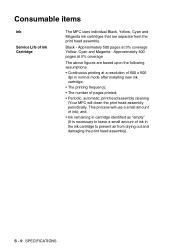
... cartridge identified as "empty" (It is necessary to leave a small amount of ink in normal mode after installing new ink cartridge;
• The printing frequency;
• The number of pages printed;
• Periodic, automatic, print head assembly cleaning (Your MFC will use a small amount of ink); S - 9 SPECIFICATIONS Consumable items
Ink
Service Life of Ink Cartridge
The...
Users Manual - English - Page 191
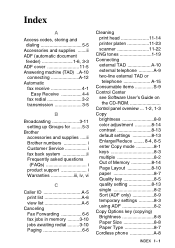
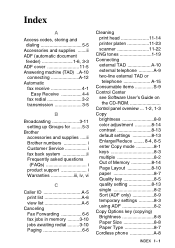
...up Groups for ........5-3
Brother accessories and supplies .....ii Brother numbers i Customer Service i fax back system ii Frequently asked questions (FAQs i product support i Warranties iii, iv, vi
C
Caller ID A-5 print list A-6 view list A-6
Canceling Fax Forwarding 6-6 fax jobs in memory ......... 3-10 jobs awaiting redial ......... 3-10 Paging 6-6
Cleaning print head 11-14 printer...
Quick Setup Guide - English - Page 9
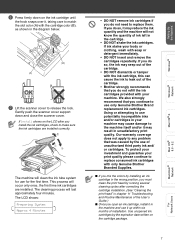
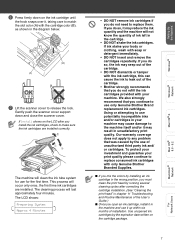
If Install shows on the LCD after correcting the cartridge installation. (See "Cleaning the print head" in chapter 11 Troubleshooting and Routine Maintenance of the User's Guide.)
■ Once you do not refill the ink cartridges provided with only Genuine Brother Branded Supplies.
■ If you mix the colors by installing an ink cartridge in...
Quick Setup Guide - English - Page 33


The opening screen will appear automatically. The default password for the print server is designed to http://solutions.brother.com
1 Insert the supplied CD-ROM into your Brother network connected devices such as network-ready Multifunction devices and/or network-ready printers in a Local Area Network (LAN) environment.
For more information on -screen instructions. Follow the on...
Software Users Manual - English - Page 18
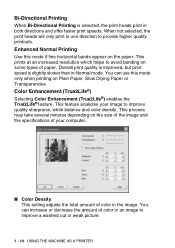
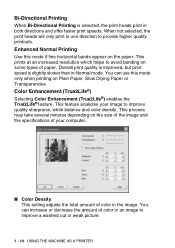
... a washed out or weak picture.
1 - 10 USING THE MACHINE AS A PRINTER This process may take several minutes depending on the paper. When not selected, the print heads will only print in an image to improve quality sharpness, white balance and color density. You can increase or decrease the amount of paper.
Network Users Manual - English - Page 14
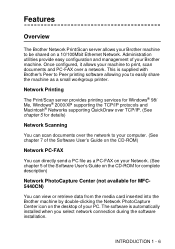
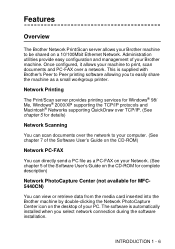
.... (See chapter 5 for MFC5440CN)
You can scan documents over a network. The software is supplied with Brother's Peer to Peer printing software allowing you select network connection during the software installation. Once configured, it allows your machine to print, scan documents and PC-FAX over the network to your computer. (See chapter 7 of the...
Similar Questions
Why Does My Brother 420cn Say Unable To Clean
(Posted by lerub 10 years ago)
How To Free A Stuck Print Head On The Brother Mfc 420cn
(Posted by ELKHPO 10 years ago)
How To Open Brother J430w Print Head
(Posted by gueritoddy 10 years ago)
How To Remove Brother 6490cw Print Head
(Posted by sdSHAWNB 10 years ago)

