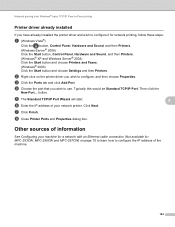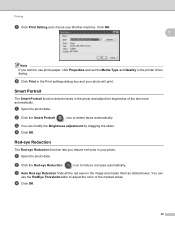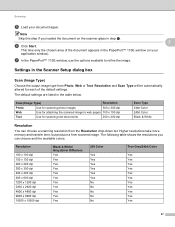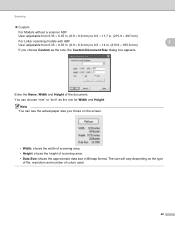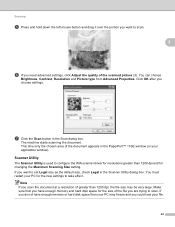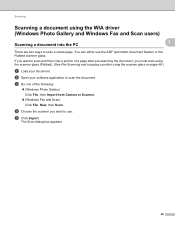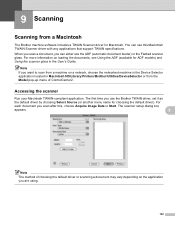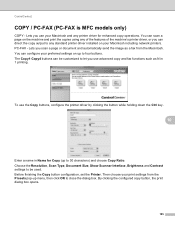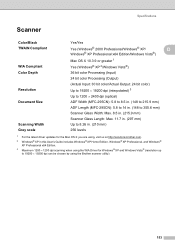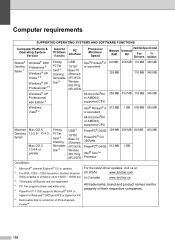Brother International MFC 295CN Support Question
Find answers below for this question about Brother International MFC 295CN - Color Inkjet - All-in-One.Need a Brother International MFC 295CN manual? We have 7 online manuals for this item!
Question posted by davekieselbach on August 30th, 2010
Can't Load Drivers For A Mfc295cn Printer
I just bought a MFC295CN printer. Tried to load the printer drivers on a laptop with Windows 7 (64 bit) operating system. At the end of setup a dialog box says searching for drivers and always fails when trying to load the 6th and last one. How do I fix the problem?
Current Answers
Related Brother International MFC 295CN Manual Pages
Similar Questions
Brother Wireless Mfc-9320cw Printer Does Not Print From A Windows 7 64-bit
configured computer
configured computer
(Posted by jinsober 9 years ago)
Can't Install Mfc-295cn Printer Driver Windows 7 X64
(Posted by asdfados 10 years ago)
Can't Install Printer Driver For Brother Mfc-295cn
(Posted by poRICKY 10 years ago)
Loaded Paperport From My Disc Have Win7 64-bit Keep Getting Message Paper Port I
loaded paper port from disc on win 7 64 bit keep getting message paperort stopped working win search...
loaded paper port from disc on win 7 64 bit keep getting message paperort stopped working win search...
(Posted by ltheetge 12 years ago)
The Ink Levels Are Not Showing Up When I Print? How Can I Turn Them On Again?
The ink levels are not showing up when I print? How can I turn them on again? Brother MFC 295CN Wi...
The ink levels are not showing up when I print? How can I turn them on again? Brother MFC 295CN Wi...
(Posted by estradam80 12 years ago)