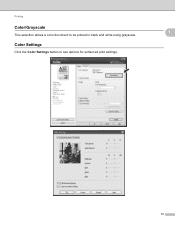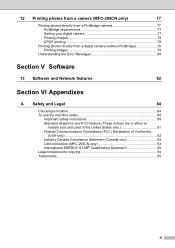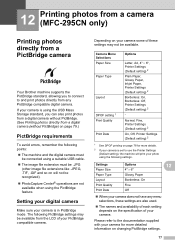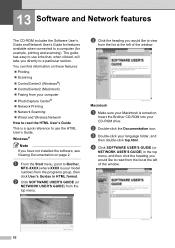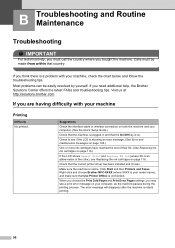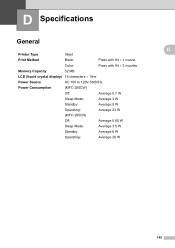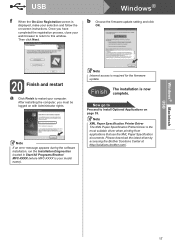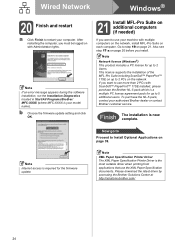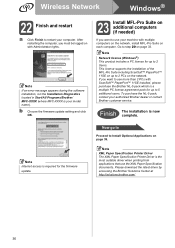Brother International MFC 295CN Support Question
Find answers below for this question about Brother International MFC 295CN - Color Inkjet - All-in-One.Need a Brother International MFC 295CN manual? We have 7 online manuals for this item!
Question posted by trynetokn on April 3rd, 2014
Brother Mfc- 295cn Won't Print Color Or Black
The person who posted this question about this Brother International product did not include a detailed explanation. Please use the "Request More Information" button to the right if more details would help you to answer this question.
Current Answers
Related Brother International MFC 295CN Manual Pages
Similar Questions
Error Code 46 On Brother Mfc-295cn
Hi, I have a Brother MFC-295CN with cleaning unable 46. How do I put the printer in maintenance mode...
Hi, I have a Brother MFC-295CN with cleaning unable 46. How do I put the printer in maintenance mode...
(Posted by hubertpellerin 2 years ago)
Error In Brother Mfc 9840cdw: Display Unable Print 2a
Unable print 2A
Unable print 2A
(Posted by mikhailkohen 9 years ago)
Brother Mfc 295cn Won't Print Black
(Posted by olihak 10 years ago)
Brother Mfc-295cn Won't Print Black
(Posted by ubstdaved 10 years ago)