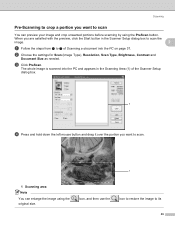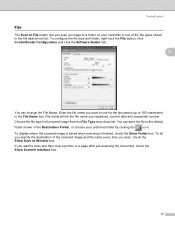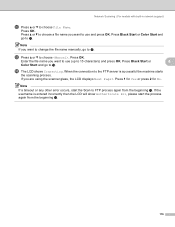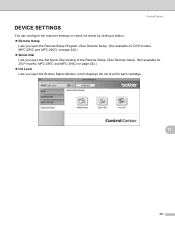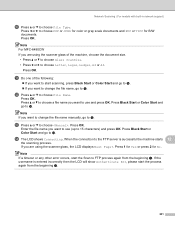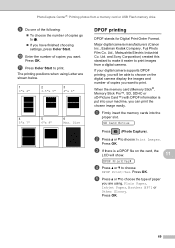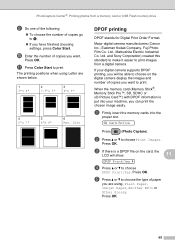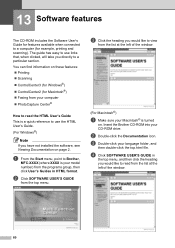Brother International MFC-290C Support Question
Find answers below for this question about Brother International MFC-290C - Color Inkjet - All-in-One.Need a Brother International MFC-290C manual? We have 8 online manuals for this item!
Question posted by ashleyjulian95 on October 9th, 2012
Mfc-290c Printer Wont Scan
I Used to be click on the icon of the printer in my printers file on comp and open it when i opened the file it gave me a list of different things to do with my printer one was a scan document icon now it doesn't show me that icon anymore and i dont understand why i cant get anything to scan to my computer as a file anymore cause i dont even have the scan option anymore how do i fix this is it because i'm out of ink??
Current Answers
Related Brother International MFC-290C Manual Pages
Similar Questions
My Brother Mfc 290c Printer Will Not Print.
I can scan and copy on my printer but it just wont print from my computer.
I can scan and copy on my printer but it just wont print from my computer.
(Posted by petarsandy 3 years ago)
My Brothers Mfc 290c Printer Wont Scan And Print Black Ink
(Posted by donSpa 9 years ago)
Suddenly My Printer Wont Scan To Desktop
Comes up with "done scanning selected areas" which it has never done before.
Comes up with "done scanning selected areas" which it has never done before.
(Posted by vandacootes 10 years ago)
Brother Dcp-j315w Printer Wont Scan
my brother dcp-j315w printer prints emails but wont scan it says check connection
my brother dcp-j315w printer prints emails but wont scan it says check connection
(Posted by ktrev01 10 years ago)
How Do I Reset A Brother Mfc 290c
Printer Back To Original Factory Settings?
Reset - Brother printer.
Reset - Brother printer.
(Posted by rls50 12 years ago)