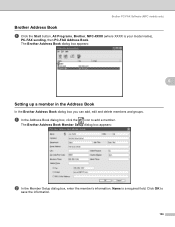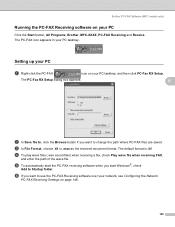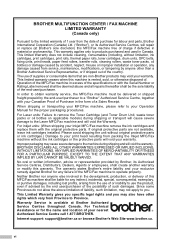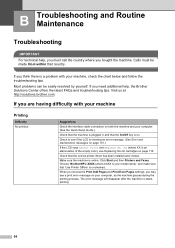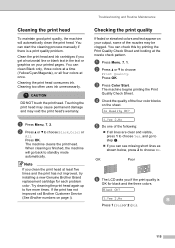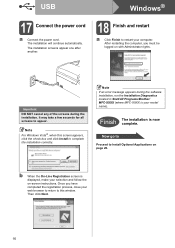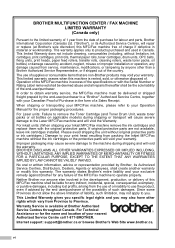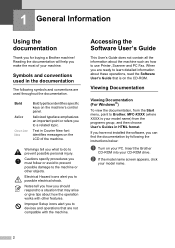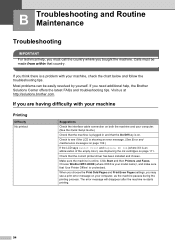Brother International MFC-290C Support Question
Find answers below for this question about Brother International MFC-290C - Color Inkjet - All-in-One.Need a Brother International MFC-290C manual? We have 8 online manuals for this item!
Question posted by KEVINQw on July 12th, 2014
How Do I Replace Printhead On Brother Mfc-290c
The person who posted this question about this Brother International product did not include a detailed explanation. Please use the "Request More Information" button to the right if more details would help you to answer this question.
Current Answers
Related Brother International MFC-290C Manual Pages
Similar Questions
My Brother Mfc 290c Printer Will Not Print.
I can scan and copy on my printer but it just wont print from my computer.
I can scan and copy on my printer but it just wont print from my computer.
(Posted by petarsandy 3 years ago)
Brother Mfc-290c Won't Print Black
(Posted by itktemwi 10 years ago)
How To Replace Fuser Brother Mfc-8860dn
(Posted by turocky 10 years ago)
How To Reset Replace Toner Brother Mfc 7360n
(Posted by adasudi 10 years ago)
How Do I Reset A Brother Mfc 290c
Printer Back To Original Factory Settings?
Reset - Brother printer.
Reset - Brother printer.
(Posted by rls50 12 years ago)