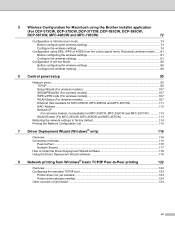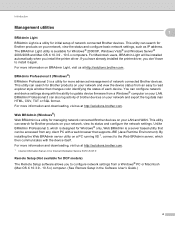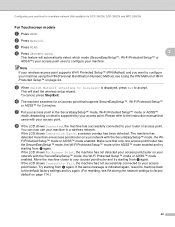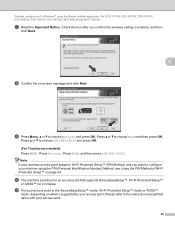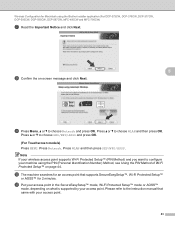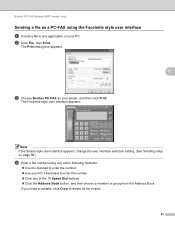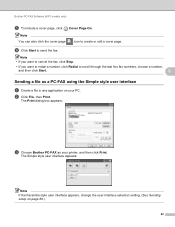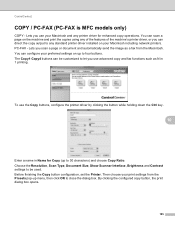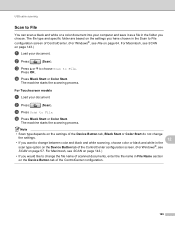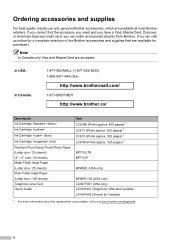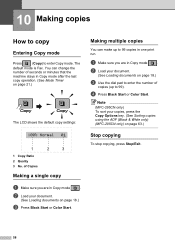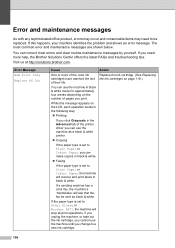Brother International MFC 255CW Support Question
Find answers below for this question about Brother International MFC 255CW - Color Inkjet - All-in-One.Need a Brother International MFC 255CW manual? We have 8 online manuals for this item!
Question posted by emily87764 on November 24th, 2011
Getting My Printer To Work Wireless From A Mac.
Hi there, I'm wanting to get my printer (MFC-255CW) up and running when printing from a Mac. Could you send some info around doing this please. Regards Emily
Current Answers
Related Brother International MFC 255CW Manual Pages
Similar Questions
Can Mfc-255cw Airprint Compatible
(Posted by eschch 9 years ago)
How To Reinstall Brother Printer Mfc 255 On Mac Wirelessly
(Posted by bilrembca 10 years ago)
Can The Dcp 120c Printer Work Wirelessly ?
I am using a gen. 2 I pad, can I use the dcp 120c wirelessly
I am using a gen. 2 I pad, can I use the dcp 120c wirelessly
(Posted by Lgiii462 10 years ago)
Will This Product Only Work Wirelessly?
I'm looking to purchase an all in one printer that has fax capability. I have digital phone lines an...
I'm looking to purchase an all in one printer that has fax capability. I have digital phone lines an...
(Posted by broadway59561 11 years ago)
I Cant Get My Printer To Work After I Changed Too Att From Comcast
(Posted by lpsteve2004 12 years ago)