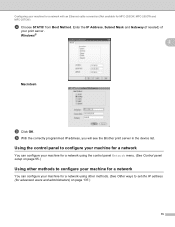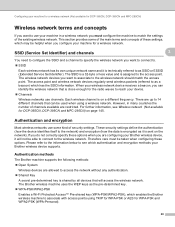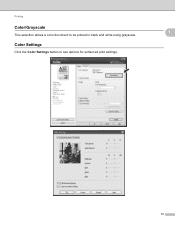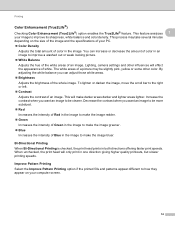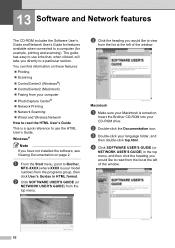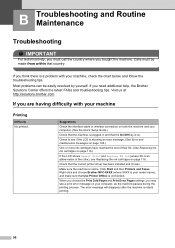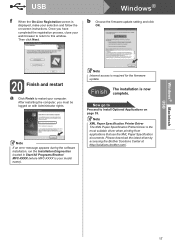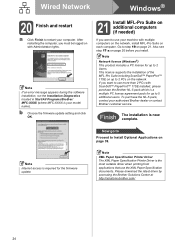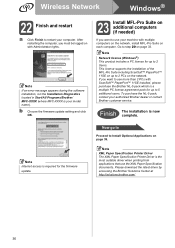Brother International MFC 255CW Support Question
Find answers below for this question about Brother International MFC 255CW - Color Inkjet - All-in-One.Need a Brother International MFC 255CW manual? We have 8 online manuals for this item!
Question posted by yenzjon8 on August 4th, 2014
Brother Mfc 255cw Won't Print
The person who posted this question about this Brother International product did not include a detailed explanation. Please use the "Request More Information" button to the right if more details would help you to answer this question.
Current Answers
Related Brother International MFC 255CW Manual Pages
Similar Questions
I Have A Brother Mfc-255cw Malfunction
Brother Mfc-255cw Repeats Printing The Same Pages Over & Over Without Moving On To Next Document...
Brother Mfc-255cw Repeats Printing The Same Pages Over & Over Without Moving On To Next Document...
(Posted by aronmiriam 9 years ago)
Brother Mfc-255cw Won't Print Black Ink
(Posted by fatdlo 10 years ago)
Brother Mfc-255cw Won't Print
(Posted by owlnEily 10 years ago)
Brother Mfc 255cw Won't Print Black
(Posted by davso 10 years ago)
How To Use Magnetic Paper With Brother Mfc-255cw Printer?
When I try to print with magnetic paper, the paper keeps jamming. What settings do I use to print on...
When I try to print with magnetic paper, the paper keeps jamming. What settings do I use to print on...
(Posted by pbirchard 11 years ago)