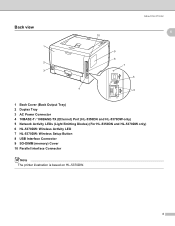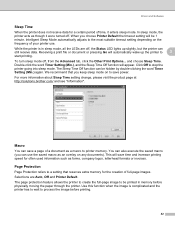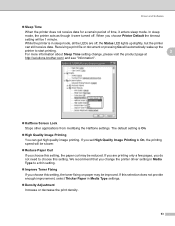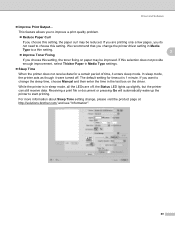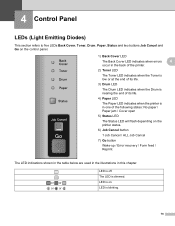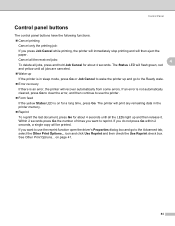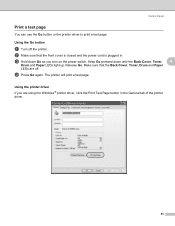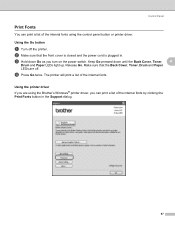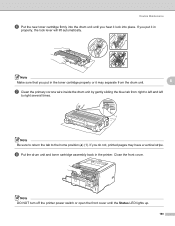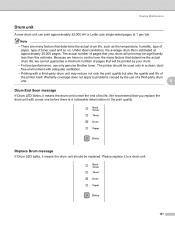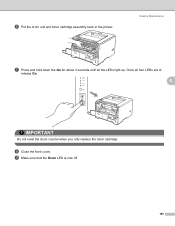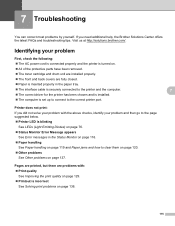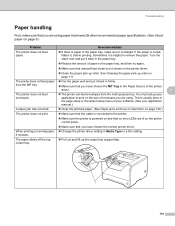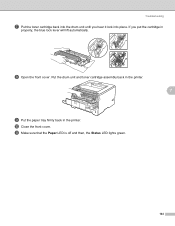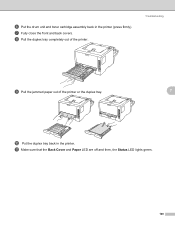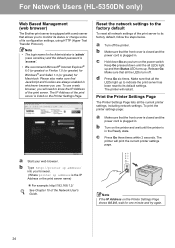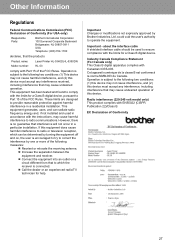Brother International HL 5340D Support Question
Find answers below for this question about Brother International HL 5340D - B/W Laser Printer.Need a Brother International HL 5340D manual? We have 2 online manuals for this item!
Question posted by Kako9196 on November 15th, 2018
Flashing All Led Lights
Supporting Image
You can click the image below to enlargeCurrent Answers
Answer #1: Posted by techyagent on November 26th, 2018 11:44 AM
If the error continues, disconnect the interface cable from the back of the printer and use the following steps to reset the printer:
- Turn the printer off.
- Press and hold the Go button on the front of the printer, at the same time turn the printer power on.
- When the Toner light is on by itself, release the Go button.
- Push and hold the Go button again, when the Paper light is on by itself, release the Go button.
Thanks
Techygirl
Related Brother International HL 5340D Manual Pages
Similar Questions
replaced the toner
How to adjust left and right margin on Brother Printer HL 2140?