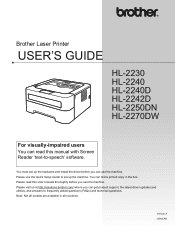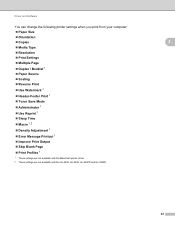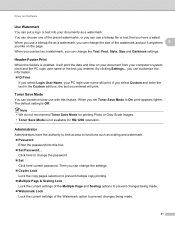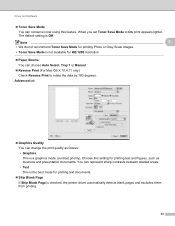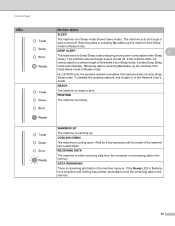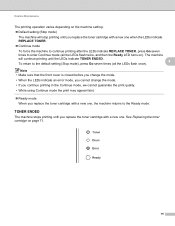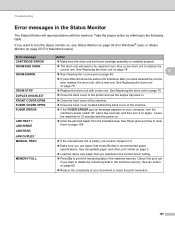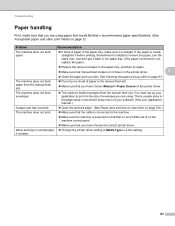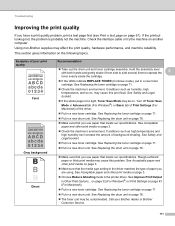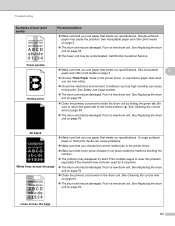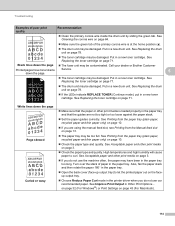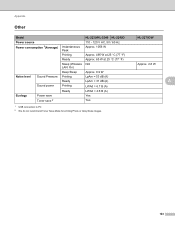Brother International HL-2270DW Support Question
Find answers below for this question about Brother International HL-2270DW.Need a Brother International HL-2270DW manual? We have 3 online manuals for this item!
Question posted by obeddc on September 16th, 2013
How To Use Toner Save Mode Brother Hl2270dw
The person who posted this question about this Brother International product did not include a detailed explanation. Please use the "Request More Information" button to the right if more details would help you to answer this question.
Current Answers
Related Brother International HL-2270DW Manual Pages
Similar Questions
Default To Toner Save Mode
How do I make the printer always default to Toner Save Mode? I used Control Panel, and saved the def...
How do I make the printer always default to Toner Save Mode? I used Control Panel, and saved the def...
(Posted by craigbruening 9 years ago)
How To Turn On Toner Saving Mode On A Brother 2270dw
(Posted by sigj28 9 years ago)
How To Use Toner Save Mode On A Brother Computer
(Posted by kRz4tSpa 10 years ago)
How To Put Brother Printer 2270dw On Toner Save Mode
(Posted by Ollygibant 10 years ago)
How To Put My Brother Hl2270dw On Toner Save Mode
(Posted by dangillie 10 years ago)