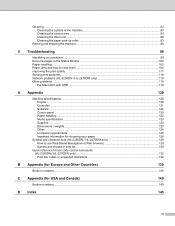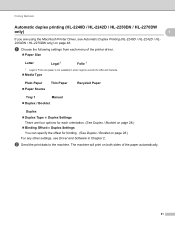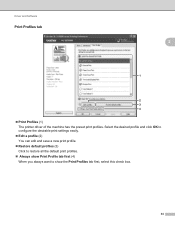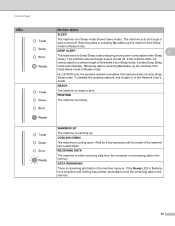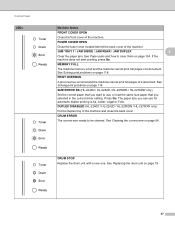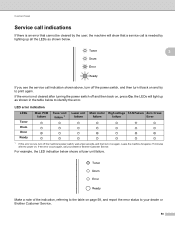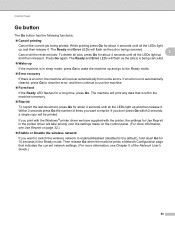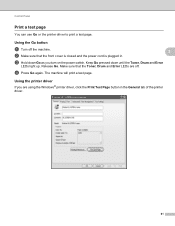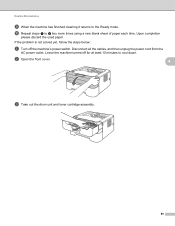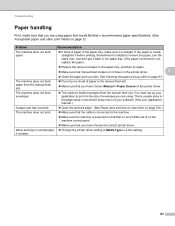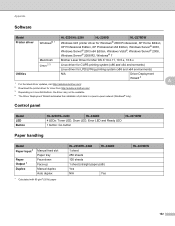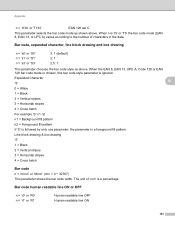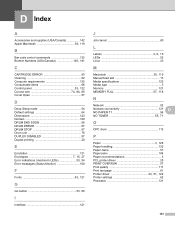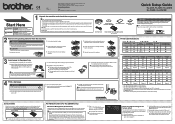Brother International HL-2240 Support Question
Find answers below for this question about Brother International HL-2240.Need a Brother International HL-2240 manual? We have 2 online manuals for this item!
Question posted by craigbruening on August 4th, 2014
Default To Toner Save Mode
How do I make the printer always default to Toner Save Mode? I used Control Panel, and saved the default print settings there to use it, but every time I print, I have to select it anyways. How can I make my printer always use Toner Save Mode by default?
Current Answers
Related Brother International HL-2240 Manual Pages
Similar Questions
How To Make Brother Hl2240 Printer In Toner Save Mode
(Posted by teoll 9 years ago)
Where Is The Control Panel Button On Hl 2240 Printer
(Posted by Riponc 9 years ago)
How To Put Brother Printer 2270dw On Toner Save Mode
(Posted by Ollygibant 10 years ago)
How To Brother Hl 2240 Laser Printer Toner Save Mode
(Posted by elbeat 10 years ago)
Toner Save Mode
My printer is Brother HL2240 series and I run Windows 7. How do I set the toner save mode as default...
My printer is Brother HL2240 series and I run Windows 7. How do I set the toner save mode as default...
(Posted by lakehunter101 12 years ago)