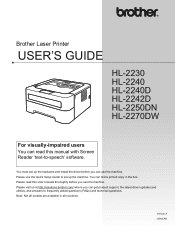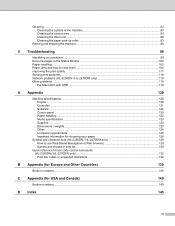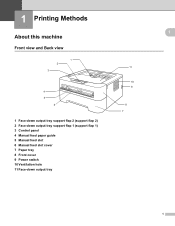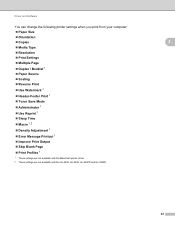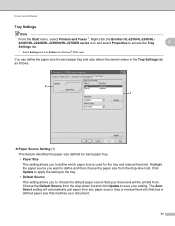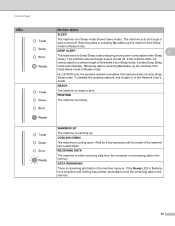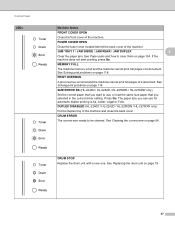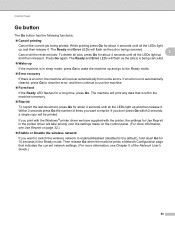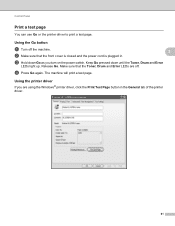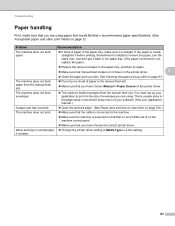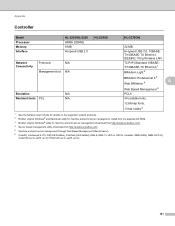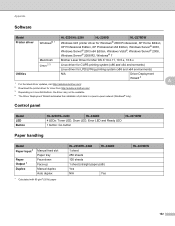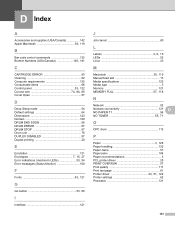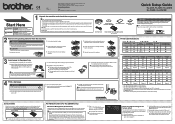Brother International HL-2240 Support Question
Find answers below for this question about Brother International HL-2240.Need a Brother International HL-2240 manual? We have 2 online manuals for this item!
Question posted by Riponc on June 7th, 2014
Where Is The Control Panel Button On Hl 2240 Printer
The person who posted this question about this Brother International product did not include a detailed explanation. Please use the "Request More Information" button to the right if more details would help you to answer this question.
Current Answers
Related Brother International HL-2240 Manual Pages
Similar Questions
Why Does My Brother Hl-2240 Printer Keep Flashing The Toner Light
(Posted by exebrrandyl 9 years ago)
How To Trick My Brother Hl-2240 Printer Toner
(Posted by snos0 10 years ago)
My Hl-2240 Printer Will Not Read My New Toner
(Posted by guha 10 years ago)
Not Able To Reinstall Hl-2240 Printer Software
Recently i uninstall and try to reinstall HL-2240 laser printer software to my laptop . but i am una...
Recently i uninstall and try to reinstall HL-2240 laser printer software to my laptop . but i am una...
(Posted by gaurip1926 11 years ago)