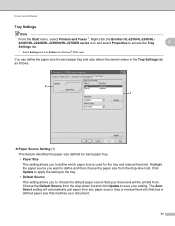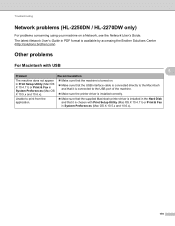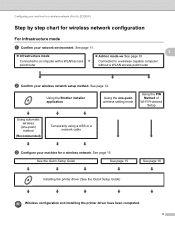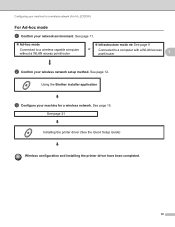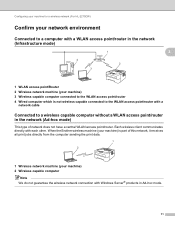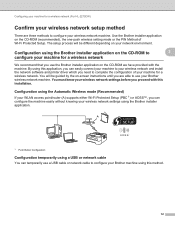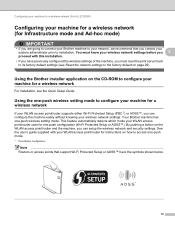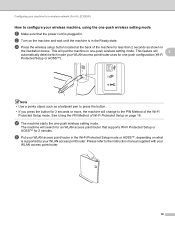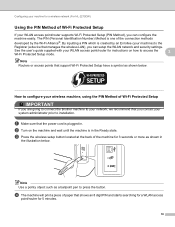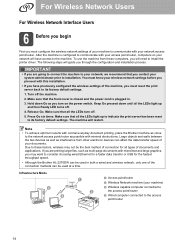Brother International HL-2270DW Support Question
Find answers below for this question about Brother International HL-2270DW.Need a Brother International HL-2270DW manual? We have 3 online manuals for this item!
Question posted by longmayur on May 16th, 2014
How Do You Turn On The Wlan Brother Hl 2270dw
The person who posted this question about this Brother International product did not include a detailed explanation. Please use the "Request More Information" button to the right if more details would help you to answer this question.
Current Answers
Related Brother International HL-2270DW Manual Pages
Similar Questions
How To Turn Off Brother Hl 2270dw Laser Printer Wireless Manual
(Posted by vaflbill 10 years ago)
How To Turn Off Brothers Hl 2270dw Printer
(Posted by ragje 10 years ago)
My Brother Hl-2270dw Was Installed Properly, But It Does Not Show Online. Help!!
I have successfully installed the Brother HL-2270DW and it shows the right IP settings and addresses...
I have successfully installed the Brother HL-2270DW and it shows the right IP settings and addresses...
(Posted by healthnfamily 12 years ago)