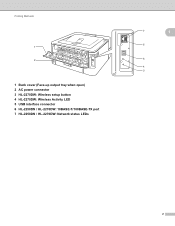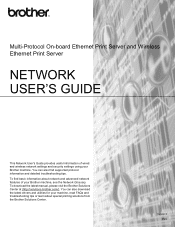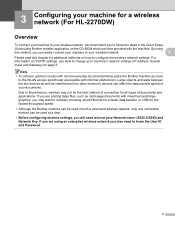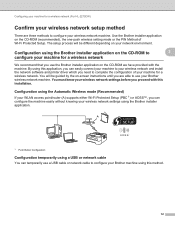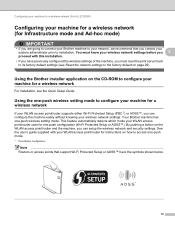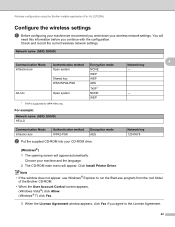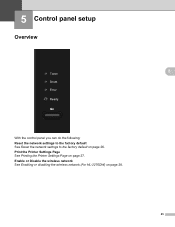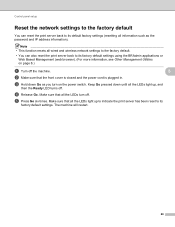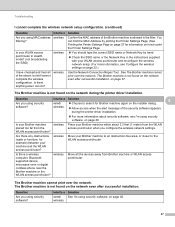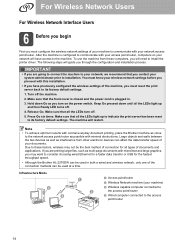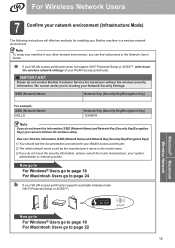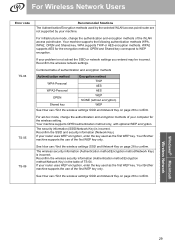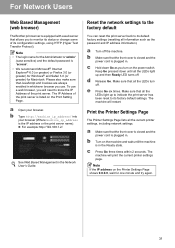Brother International HL-2270DW Support Question
Find answers below for this question about Brother International HL-2270DW.Need a Brother International HL-2270DW manual? We have 3 online manuals for this item!
Question posted by socrcah on September 11th, 2013
How To Reset Wireless Network Setting On Brother Hl-2270dw?
The person who posted this question about this Brother International product did not include a detailed explanation. Please use the "Request More Information" button to the right if more details would help you to answer this question.
Current Answers
Related Brother International HL-2270DW Manual Pages
Similar Questions
How To Reset Ink Levels In Brother Hl-3070cw Printer
(Posted by joAimen 9 years ago)
How To Set Brother Hl 2270dw Printer Never To Sleep
(Posted by stekrpep 10 years ago)
How Do I Turn Off The Wireless On My Brother Hl-2270dw
(Posted by hasvahidf 10 years ago)
How Do I Reset Drum Light On Brother Hl-2270dw
(Posted by tiwigd 10 years ago)
My Brother Hl-2270dw Was Installed Properly, But It Does Not Show Online. Help!!
I have successfully installed the Brother HL-2270DW and it shows the right IP settings and addresses...
I have successfully installed the Brother HL-2270DW and it shows the right IP settings and addresses...
(Posted by healthnfamily 12 years ago)