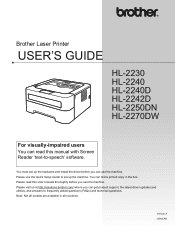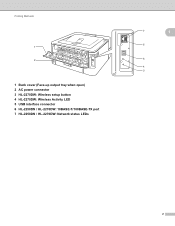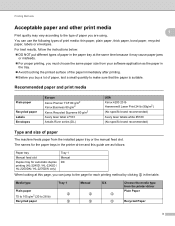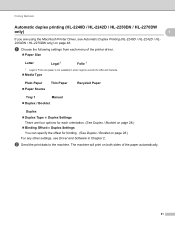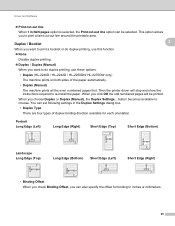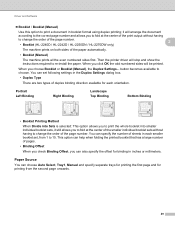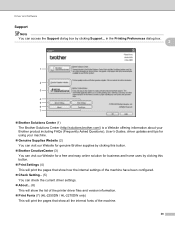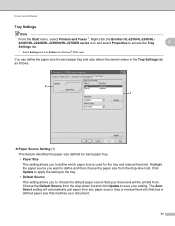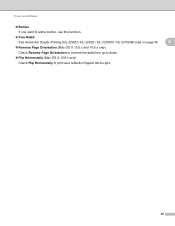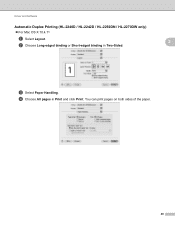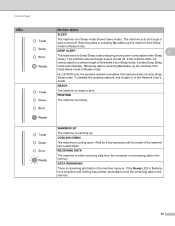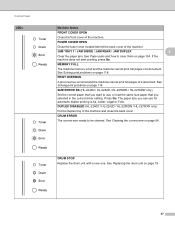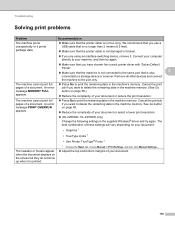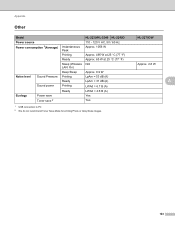Brother International HL-2270DW Support Question
Find answers below for this question about Brother International HL-2270DW.Need a Brother International HL-2270DW manual? We have 3 online manuals for this item!
Question posted by esoridill on April 18th, 2014
How Do I Print The Page Count For Hl-2270dw
The person who posted this question about this Brother International product did not include a detailed explanation. Please use the "Request More Information" button to the right if more details would help you to answer this question.
Current Answers
Related Brother International HL-2270DW Manual Pages
Similar Questions
Gray Spots On Paper When I Print Brother Hl-22700w
(Posted by rusjoedpa 9 years ago)
How Do I Keep Track Of Page Count Brother Hl-2270dw
(Posted by robijessi 9 years ago)
How To Turn On Wireless Printing On Hl-2280dw
(Posted by billSENTHI 10 years ago)
Light Printing And Small Print On Hl 1440 Laser Printer.
How do you correct light and small pringting on HL 144j0 laser printer?
How do you correct light and small pringting on HL 144j0 laser printer?
(Posted by leonardbomwell 11 years ago)