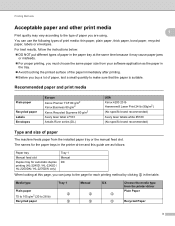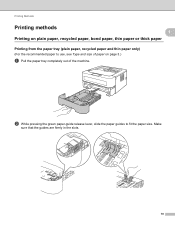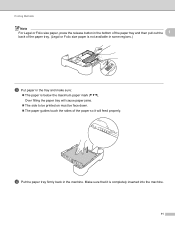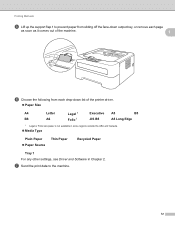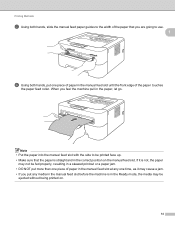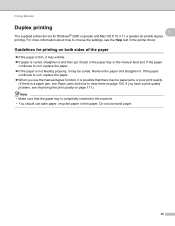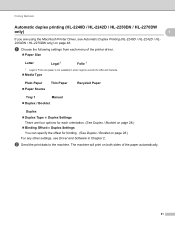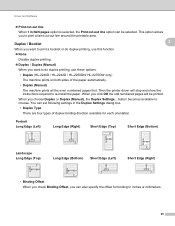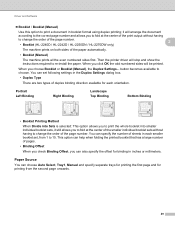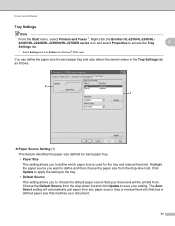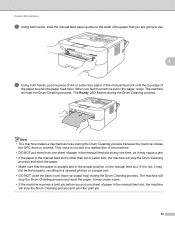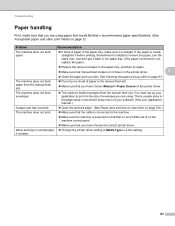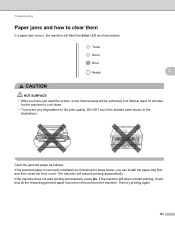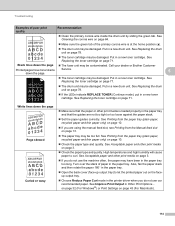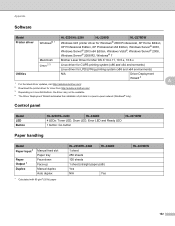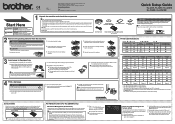Brother International HL-2240 Support Question
Find answers below for this question about Brother International HL-2240.Need a Brother International HL-2240 manual? We have 2 online manuals for this item!
Question posted by nuevadela2 on August 3rd, 2014
Printer Paper Tray Or Drawer Won't Shut.
My 7-month-old Brother HL2240 has a problem with shutting the paper tray. By now, it won't shut at all even though I try to push it a little stronger, but it won't print at all. Please someone help me fix this tray or drawer so that it will shut correctly without my having to try and try and try and still not getting it to shut. Thanks ever so much for any suggestions.
Current Answers
Related Brother International HL-2240 Manual Pages
Similar Questions
How Do I Find My Printer Ip Address & Brother Hl2240
(Posted by rIst 9 years ago)
How To Load Paper Into Brother Printer Hl 2240
(Posted by kittytmat 9 years ago)
How To Reset Brother Printer Hl-2270dw Toner
(Posted by larrymo 10 years ago)
How To Removecartridge From Brother Printer Hl-2270dw
(Posted by snowpene 10 years ago)
My New Printer Brother-hl2240 Prints With Shadded Fonts And Images?
My new printer Brother-HL2240 prints with Shadded fonts and images?
My new printer Brother-HL2240 prints with Shadded fonts and images?
(Posted by atifnaseer 11 years ago)