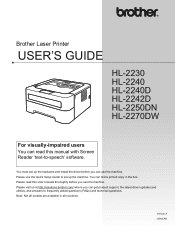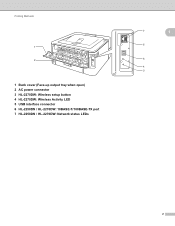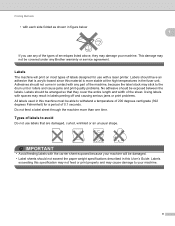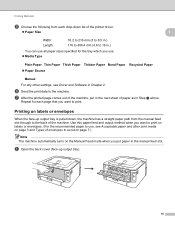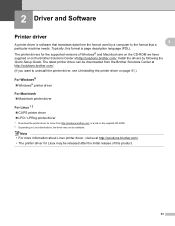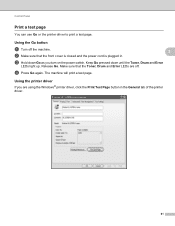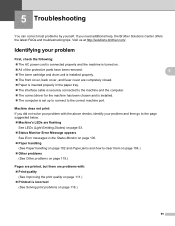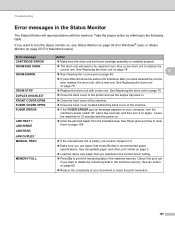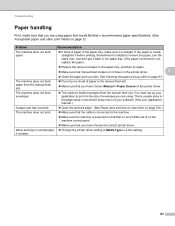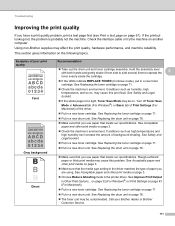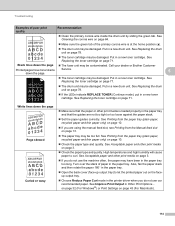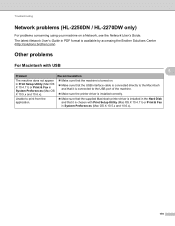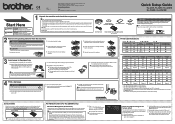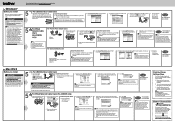Brother International HL-2240 Support Question
Find answers below for this question about Brother International HL-2240.Need a Brother International HL-2240 manual? We have 2 online manuals for this item!
Question posted by kafapunee on May 29th, 2014
Brother Printer Won't Turn On After Power Outage
The person who posted this question about this Brother International product did not include a detailed explanation. Please use the "Request More Information" button to the right if more details would help you to answer this question.
Current Answers
Answer #1: Posted by freginold on June 15th, 2014 7:05 AM
Often when a printer won't power on, it's either because of a bad power adapter or a bad internal power supply (assuming you've already checked the power coming in from the wall, and the surge protector/line filter, if there is one). If it happened after a power outage or power surge, it's likely the internal power supply. If the power supply board has a fuse or breaker, you may just be able to replace the fuse or reset the breaker, but otherwise you may need to replace the power supply.
Related Brother International HL-2240 Manual Pages
Similar Questions
How To Fix My Brother Printer Hl-2240
(Posted by shajaseans 10 years ago)
How To Override Low Toner On Brother Printer Hl 2240
(Posted by Mickey60go 10 years ago)
How To Removecartridge From Brother Printer Hl-2270dw
(Posted by snowpene 10 years ago)
Brother Printer Hl-2270dw Won't Turn On
(Posted by PCBroomKfraz 10 years ago)
How To Force Print On Brother Printer Hl 2240
(Posted by barjfa 10 years ago)