Brother International HL-2170W Support Question
Find answers below for this question about Brother International HL-2170W.Need a Brother International HL-2170W manual? We have 4 online manuals for this item!
Question posted by jasinjazz on August 14th, 2012
Printer Light Error
The Ready light is dimmed. I dont know how to fix it
Current Answers
There are currently no answers that have been posted for this question.
Be the first to post an answer! Remember that you can earn up to 1,100 points for every answer you submit. The better the quality of your answer, the better chance it has to be accepted.
Be the first to post an answer! Remember that you can earn up to 1,100 points for every answer you submit. The better the quality of your answer, the better chance it has to be accepted.
Related Brother International HL-2170W Manual Pages
Users Manual - English - Page 6
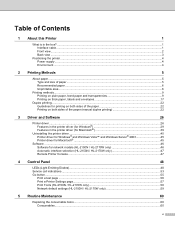
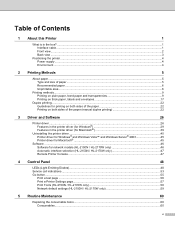
... for network models (HL-2150N / HL-2170W only 46
Automatic interface selection (HL-2150N / HL-2170W only 47
Remote Printer Console ...47
4 Control Panel
48
LEDs (Light Emitting Diodes)...48 Service call indications ...53 Go button ...55
Print a test page ...56 Print a Printer Settings page...57 Print Fonts (HL-2150N / HL-2170W only 58 Network default settings (HL-2150N / HL-2170W only 59...
Users Manual - English - Page 7
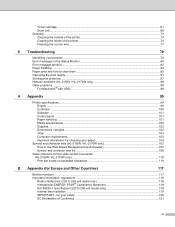
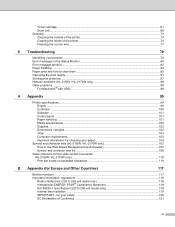
... inside of the printer...74 Cleaning the corona wire...77
6 Troubleshooting
79
Identifying your problem ...79 Error messages in the Status Monitor ...80 Error message printout ...82 Paper handling ...83 Paper jams and how to clear them ...85 Improving the print quality...91 Solving print problems ...97 Network problems (HL-2150N / HL-2170W only 98 Other...
Users Manual - English - Page 11
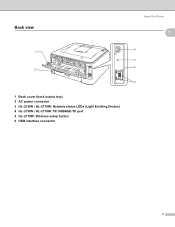
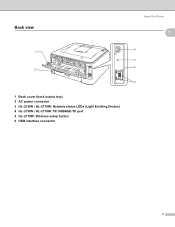
Back view
About this Printer
1
1
6 1
5 4 2
3
1 Back cover (back output tray) 2 AC power connector 3 HL-2150N / HL-2170W: Network status LEDs (Light Emitting Diodes) 4 HL-2150N / HL-2170W: 10/100BASE-TX port 5 HL-2170W: Wireless setup button 6 USB interface connector
3
Users Manual - English - Page 42
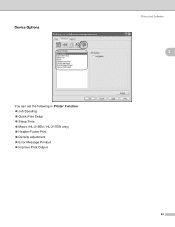
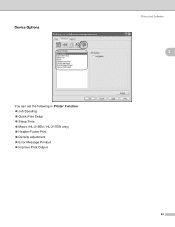
Device Options
You can set the following in Printer Function: „ Job Spooling „ Quick Print Setup „ Sleep Time „ Macro (HL-2150N / HL-2170W only) „ Header-Footer Print „ Density adjustment „ Error Message Printout „ Improve Print Output
Driver and Software
3
3
34
Users Manual - English - Page 43
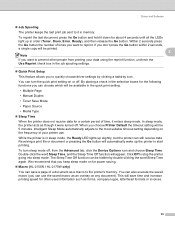
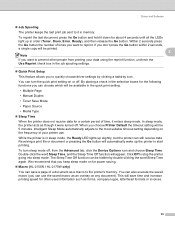
... a check in order (Toner, Drum, Error, Ready), and then release the Go button. To turn the quick print setting on for power saving.
„ Macro (HL-2150N / HL-2170W only) You can save time and increase printing speed for about 4 seconds until all the LEDs light up slightly, but the printer can turn sleep mode off . We...
Users Manual - English - Page 54
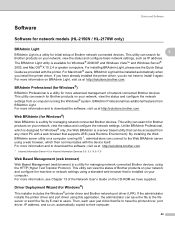
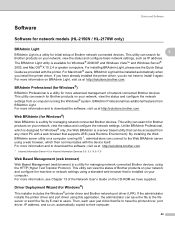
... just clicks that file to users.
If you have already installed the printer driver, you install the printer driver. BRAdmin Professional (for Windows®)
3
BRAdmin Professional is a...com.
Driver and Software
Software 3
Software for network models (HL-2150N / HL-2170W only) 3
BRAdmin Light
3 3
BRAdmin Light is installed on your computer. This utility can be installed automatically ...
Users Manual - English - Page 57
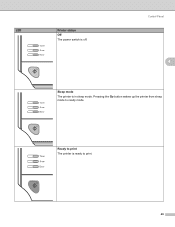
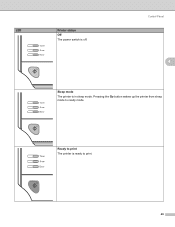
LED
Printer status Off The power switch is in sleep mode.
Control Panel
4
Sleep mode
The printer is off. Ready to print The printer is ready to ready mode. Pressing the Go button wakes up the printer from sleep mode to print.
49
Users Manual - English - Page 66


... Go button. Using the printer driver
4
If you are off the printer. Control Panel
Print Fonts (HL-2150N / HL-2170W only) 4
You can print a list of the internal fonts by clicking the Print Fonts button in . b Make sure that the Toner, Drum and Paper LEDs are using the control panel button or printer driver. Make sure...
Users Manual - English - Page 67
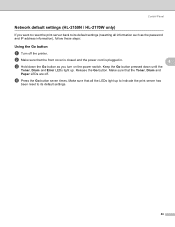
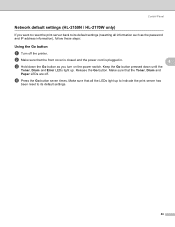
...HL-2150N / HL-2170W only) 4
If you turn on the power switch. Release the Go button. d Press the Go button seven times. Make sure that all the LEDs light up . Make sure that the Toner, Drum and
Paper LEDs are off the printer....
b Make sure that the front cover is closed and the power cord is plugged in.
4
c Hold down until the
Toner, Drum and Error LEDs light up to...
Users Manual - English - Page 88
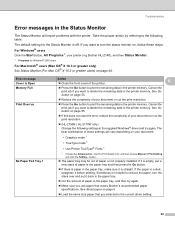
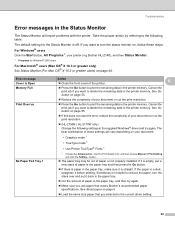
...; (HL-2150N / HL-2170W only) Change the following table. Sometimes it is curled, straighten it back in the paper tray.
„ Cut the amount of paper or not properly installed.
Troubleshooting
Error messages in the Status Monitor 6
The Status Monitor will vary depending on your document:
• Graphics mode 1
• TrueType mode 1
• Use Printer...
Users Manual - English - Page 90
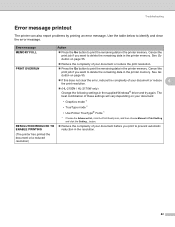
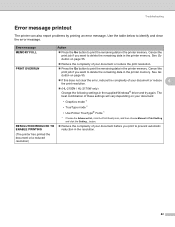
....
„ (HL-2150N / HL-2170W only) Change the following settings in the supplied Windows® driver and try again. See Go button on page 55. button.
„ Reduce the complexity of your document before you print to identify and clear the error message. Use the table below to prevent automatic reduction in the printer memory...
Users Manual - English - Page 105
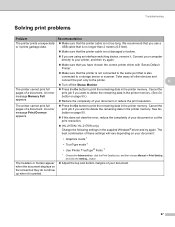
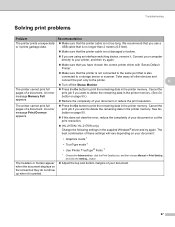
... print full pages of a document.
The best combination of your document or cut the print resolution.
„ (HL-2150N / HL-2170W only) Change the following settings in the printer memory. An error message Print Overrun appears. button.
„ Adjust the top and bottom margins of these settings will vary depending on the screen but they...
Users Manual - English - Page 133
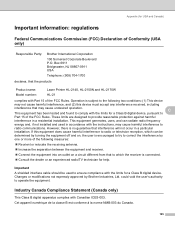
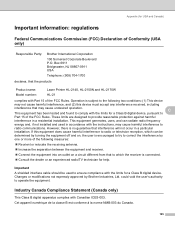
...device, pursuant to
radio communications. If this device must accept any interference received, including
interference that the products
Product name: Model number:
Laser Printer HL-2140, HL-2150N and HL-2170W HL-21
complies with Canadian ICES-003. could void the user's authority to provide reasonable protection against harmful
interference in a residential installation. Industry Canada...
Quick Setup Guide - English - Page 1


... set up and installation instructions.
How to use the printer, you must set up the hardware and install the driver. Keep this 'Quick Setup Guide' for quick and easy reference at all times.
Quick Setup Guide Laser Printer
HL-2170W
Before you can use the printer, see the User's Guide on the CD-ROM. STEP...
Quick Setup Guide - English - Page 6
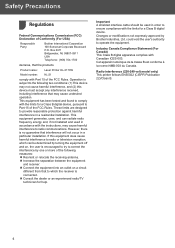
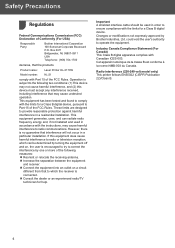
... Telephone: (908) 704-1700
declares, that the products
Product name:
Laser Printer HL-2170W
Model number: HL-21
comply with the instructions, may cause undesired operation. This equipment generates,... a Class B digital device.
Radio interference (220-240 volt model only) This printer follows EN55022 (CISPR Publication 22)/Class B.
4 Important A shielded interface cable should be...
Quick Setup Guide - English - Page 10
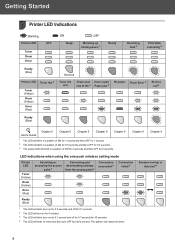
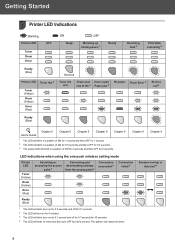
Getting Started
Printer LED Indications
3
: Blinking Printer LED
Toner Drum Error
: ON
OFF
Sleep
: OFF
Warming up Cooling down 1
Ready
Receiving data 2
Print Data remaining 2
Ready (Blue)
Dimmed
Printer LED Toner low 3
Toner (Yellow) Drum (Yellow)
Error (Red)
Toner life end
Drum near Cover open end of life 3 Paper jam 2
No paper Drum Error 2
Service call 2
Ready (Blue)
Chapter...
Network Users Manual - English - Page 41
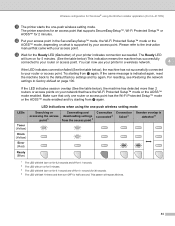
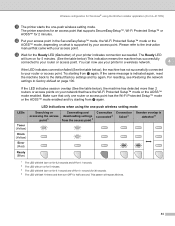
...printer searches for an access point that have the Wi-Fi Protected Setup™ mode or the AOSS™ mode enabled. The Ready LED
will blink (turn on for 2 minutes. If the same message is detected 4
Drum (Yellow)
Error (Red)
Ready...LED indications when using the Brother installer application (For HL-2170W)
k The printer starts the one -push wireless setting mode
LEDs
Toner (Yellow)
...
Network Users Manual - English - Page 102
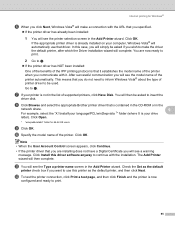
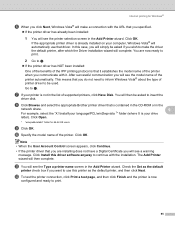
... on your language\PCL\win2kxpvista 1" folder (where X is not in the Add Printer wizard. In this case, you will see the printer selection screen in the list of the printer automatically.
Click OK. If the appropriate printer driver is now
configured and ready to insert the
driver disk. k You will see a warning message.
After successful...
Network Users Manual - English - Page 104


... you use this URL.
http://printer_ip_address:631/ipp This is now configured and ready to h. http://printer_ip_address:631/ipp/port1 This is the IP address or the node name. Click Continue Anyway 1 to use this printer as the default printer. Click Open.
1 "winxpx64vista64" folder for 64-bit OS users
k Click OK.
9
l Check Yes...
Network Users Manual - English - Page 107
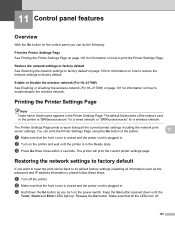
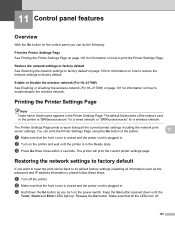
...Printer Settings Page
11
See Printing the Printer Settings Page on page 100 for a wireless network. The printer will print the current printer settings page. c Hold down until the printer is plugged in the Ready state.
b Turn on the printer and wait until the
Toner, Drum and Error LEDs light... (For HL-2170W)
11
See Enabling or disabling the wireless network (For HL-2170W) on page...
Similar Questions
What Causes Error Light On The Brother Hl-2170w
(Posted by bocrazya 9 years ago)
How To Turn An Offline Brother Hl 2170w Printer On Again
(Posted by jheeGc 9 years ago)
How To Removecartridge From Brother Printer Hl-2270dw
(Posted by snowpene 10 years ago)
My Brother Laser Toner Printer Hl 2240 Keeps Showing The Toner Yellow Light
when i put in a new toner cartridge
when i put in a new toner cartridge
(Posted by raul1Tony 10 years ago)

