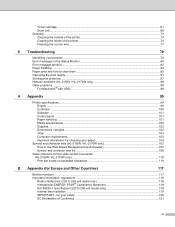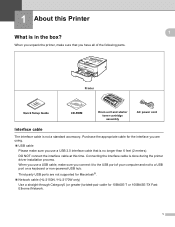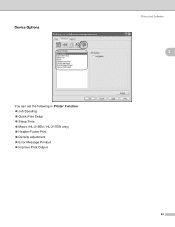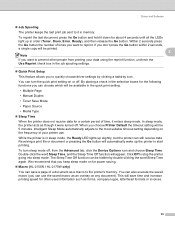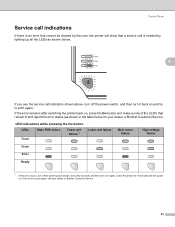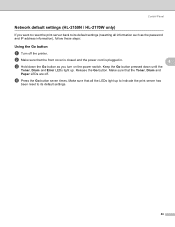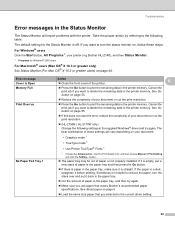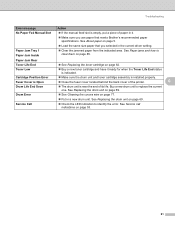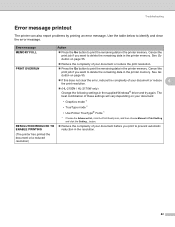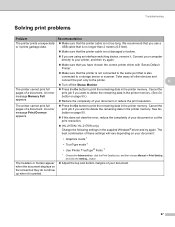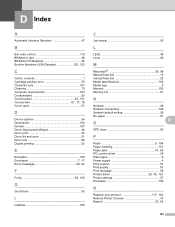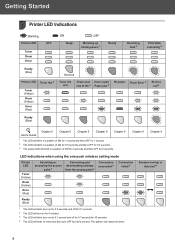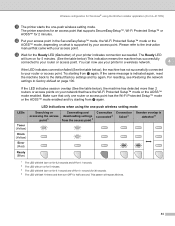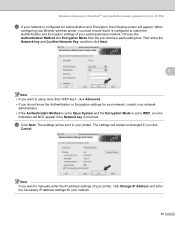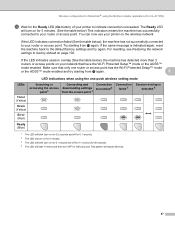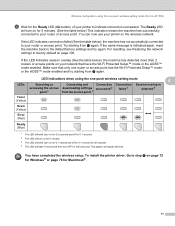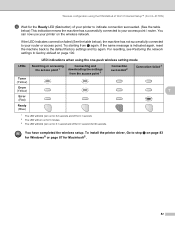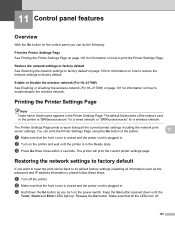Brother International HL-2170W Support Question
Find answers below for this question about Brother International HL-2170W.Need a Brother International HL-2170W manual? We have 4 online manuals for this item!
Question posted by napemode on June 26th, 2014
How To Fix Drum Error On Hl-2170w
The person who posted this question about this Brother International product did not include a detailed explanation. Please use the "Request More Information" button to the right if more details would help you to answer this question.
Current Answers
Related Brother International HL-2170W Manual Pages
Similar Questions
How To Install Brother Drum Unit Hl 2170w
(Posted by minorkonecn 9 years ago)
What Is Drum Error In Brother Hl 2170w
(Posted by MACKtester 9 years ago)
How Re Fix Drum Error Leds 2270dw Brother
(Posted by dobcybers 10 years ago)
Brother Hl 4150cdn Drum Error
Drum error sign came up. How should I do?
Drum error sign came up. How should I do?
(Posted by stephen0130 10 years ago)