Brother International HL-2170W Support Question
Find answers below for this question about Brother International HL-2170W.Need a Brother International HL-2170W manual? We have 4 online manuals for this item!
Question posted by alfeavs on March 22nd, 2014
Hl-2170w How To Clean Drum
The person who posted this question about this Brother International product did not include a detailed explanation. Please use the "Request More Information" button to the right if more details would help you to answer this question.
Current Answers
There are currently no answers that have been posted for this question.
Be the first to post an answer! Remember that you can earn up to 1,100 points for every answer you submit. The better the quality of your answer, the better chance it has to be accepted.
Be the first to post an answer! Remember that you can earn up to 1,100 points for every answer you submit. The better the quality of your answer, the better chance it has to be accepted.
Related Brother International HL-2170W Manual Pages
Users Manual - English - Page 1
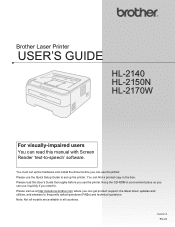
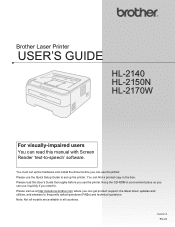
... and install the driver before you use the Quick Setup Guide to set up the printer. Please visit us at http://solutions.brother.com where you need to. Please use the printer. Brother Laser Printer
USER'S GUIDE
HL-2140 HL-2150N HL-2170W
For visually-impaired users
You can get product support, the latest driver updates and...
Users Manual - English - Page 6
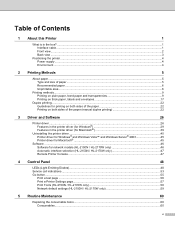
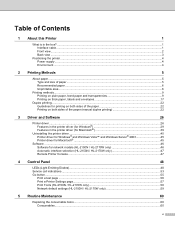
... for network models (HL-2150N / HL-2170W only 46
Automatic interface selection (HL-2150N / HL-2170W only 47
Remote Printer Console ...47
4 Control Panel
48
LEDs (Light Emitting Diodes)...48 Service call indications ...53 Go button ...55
Print a test page ...56 Print a Printer Settings page...57 Print Fonts (HL-2150N / HL-2170W only 58 Network default settings (HL-2150N / HL-2170W only 59...
Users Manual - English - Page 7
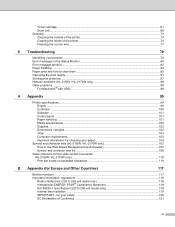
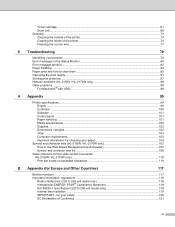
... ...61 Drum unit ...68 Cleaning ...73 Cleaning the outside of the printer...73 Cleaning the inside of Conformity ...121
vi for your paper 104
Symbol and character sets (HL-2150N / HL-2170W only 107 How to use Web Based Management (web browser 107 Symbol and character sets list...108
Quick reference for bar code control commands (HL-2150N / HL-2170W only...
Users Manual - English - Page 9
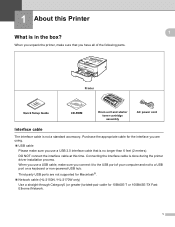
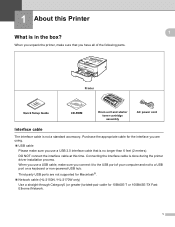
... Guide
CD-ROM
Drum unit and starter toner cartridge assembly
AC power cord
Interface cable 1
The interface cable is in the box? 1 About this time.
When you unpack the printer, make sure you use a USB 2.0 interface cable that you are not supported for Macintosh®. „ Network cable (HL-2150N / HL-2170W only) Use a straight...
Users Manual - English - Page 11
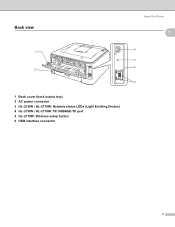
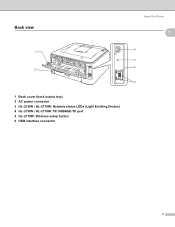
Back view
About this Printer
1
1
6 1
5 4 2
3
1 Back cover (back output tray) 2 AC power connector 3 HL-2150N / HL-2170W: Network status LEDs (Light Emitting Diodes) 4 HL-2150N / HL-2170W: 10/100BASE-TX port 5 HL-2170W: Wireless setup button 6 USB interface connector
3
Users Manual - English - Page 34
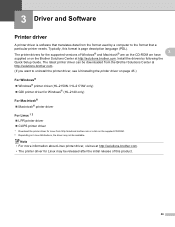
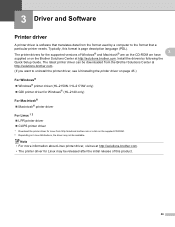
... driver on page 45.)
For Windows®
3
„ Windows® printer driver (HL-2150N / HL-2170W only)
„ GDI printer driver for Windows® (HL-2140 only)
For Macintosh®
3
„ Macintosh® printer driver
For Linux 1 2
3
„ LPR printer driver
„ CUPS printer driver
1 Download the printer driver for Linux from the format used by following the
Quick Setup...
Users Manual - English - Page 35
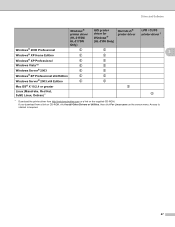
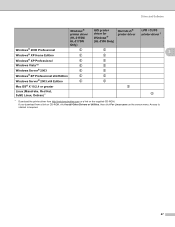
... you download from http://solutions.brother.com or a link on the screen menu. Driver and Software
Windows® printer driver (HL-2150N/ HL-2170W Only)
GDI printer driver for Windows® (HL-2140 Only)
Macintosh® printer driver
LPR / CUPS printer driver 1
Windows® 2000 Professional
p
p
3
Windows® XP Home Edition
p
p
Windows® XP Professional
p
p
Windows Vista...
Users Manual - English - Page 42
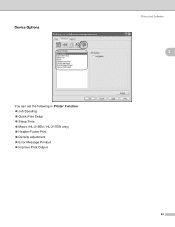
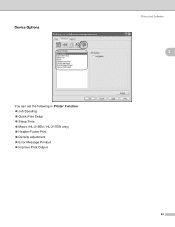
Device Options
You can set the following in Printer Function: „ Job Spooling „ Quick Print Setup „ Sleep Time „ Macro (HL-2150N / HL-2170W only) „ Header-Footer Print „ Density adjustment „ Error Message Printout „ Improve Print Output
Driver and Software
3
3
34
Users Manual - English - Page 43
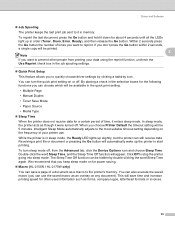
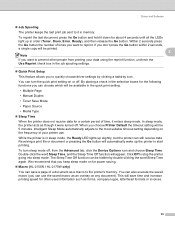
Driver and Software
„ Job Spooling The printer keeps the last print job sent to it in order (Toner, Drum, Error, Ready), and then release the Go button. If you don't...Mode • Paper Source • Media Type
„ Sleep Time When the printer does not receive data for power saving.
„ Macro (HL-2150N / HL-2170W only) You can turn sleep mode off . You can save time and increase ...
Users Manual - English - Page 46
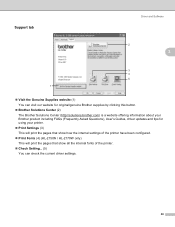
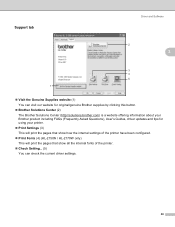
... FAQs (Frequently Asked Questions), User's Guides, driver updates and tips for using your printer.
„ Print Settings (3) This will print the pages that show how the internal settings of the printer have been configured.
„ Print Fonts (4) (HL-2150N / HL-2170W only) This will print the pages that show all the internal fonts of the...
Users Manual - English - Page 54
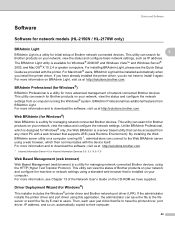
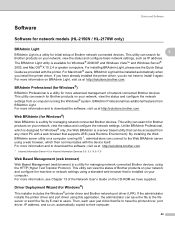
...).
For installing BRAdmin Light, please see Chapter 13 of Brother network connected devices. Unlike BRAdmin Professional, which then communicates with the printer. Driver and Software
Software 3
Software for network models (HL-2150N / HL-2170W only) 3
BRAdmin Light
3 3
BRAdmin Light is a utility for Windows® 2000/XP and Windows Vista™ and Windows Server®...
Users Manual - English - Page 66


... plugged in the Support tab.
58
b Make sure that the Toner, Drum and Paper LEDs are using the Brother's Windows® printer driver, you turn on the power switch.
The printer will print a list of the internal fonts. Control Panel
Print Fonts (HL-2150N / HL-2170W only) 4
You can print a list of the internal fonts by...
Users Manual - English - Page 67
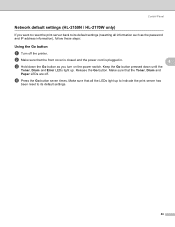
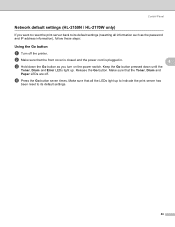
...is closed and the power cord is plugged in.
4
c Hold down until the
Toner, Drum and Error LEDs light up to indicate the print server has
been reset to its default ... the Go button. Make sure that the Toner, Drum and
Paper LEDs are off the printer.
d Press the Go button seven times. Control Panel
Network default settings (HL-2150N / HL-2170W only) 4
If you want to reset the print...
Users Manual - English - Page 68


... wash the clothes in the illustration.
Order No. Consumables 5
Toner cartridge
Drum unit
See Toner cartridge on page 68. TN-330, TN-360
See Drum unit on page 61. 5 Routine Maintenance
5
You will need to replace certain parts and clean the printer regularly.
Order No.DR-360
60 When you have just used the...
Users Manual - English - Page 70


... on page 73. b Take out the drum unit and toner cartridge assembly.
62 Routine Maintenance
5
5
Replacing the toner cartridge
5
Note • To ensure high quality printing, we recommend that you clean the printer when you replace the toner cartridge. See Cleaning on . Toner Life End message
The printer will stop printing until you use only...
Network Users Manual - English - Page 41
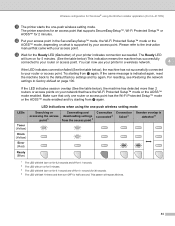
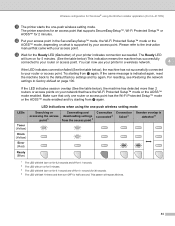
... downloading settings from the access point 1
Connection succeeded 2
Connection failed 3
Session overlap is detected 4
Drum (Yellow)
Error (Red)
Ready (Blue)
1 The LED will blink (turn on for 0.2 seconds...message is supported by your printer indicates connection succeeded. LED indications when using the Brother installer application (For HL-2170W)
k The printer starts the one router or...
Network Users Manual - English - Page 64
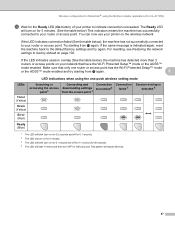
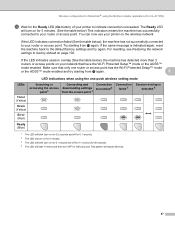
... j again.
5
LED indications when using the Brother installer application (For HL-2170W)
m Wait for the Ready LED (Go button) of your router or...failed (See the table below ) This indication means the machine has successfully connected to your printer to indicate connection succeeded.
If the same message is detected 4
Drum (Yellow)
Error (Red)
Ready (Blue)
1 The LED will blink (turn on ...
Network Users Manual - English - Page 78
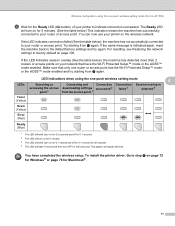
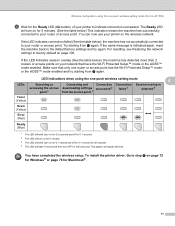
... (Go button) of your printer to your network that have completed the wireless setup. Make sure that only one -push wireless setting mode (For HL-2170W)
d Wait for 5 minutes...accessing the access downloading settings succeeded 2
point 1
from the access point 1
failed 3
detected 4
Toner (Yellow)
Drum (Yellow)
Error (Red)
Ready (Blue)
1 The LED will blink (turn on for 0.2 seconds and off ...
Network Users Manual - English - Page 89
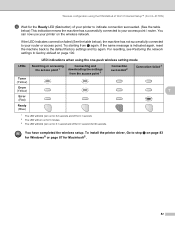
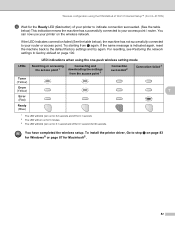
... Setup™ (For HL-2170W)
d Wait for 5 minutes. 3 The LED will blink (turn on for the Ready LED (Go button) of your printer to indicate connection succeeded.... (See the table
below ), the machine has not successfully connected to your router or access point.
Try starting from the access point 1
Connection succeeded 2
Connection failed 3
Drum...
Network Users Manual - English - Page 107
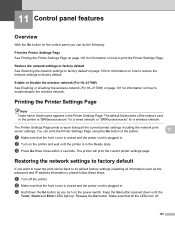
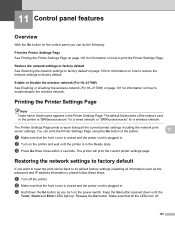
... power cord is plugged in. b Turn on the printer and wait until the
Toner, Drum and Error LEDs light up.
The Printer Settings Page prints a report listing all the LEDs turn...Printer Settings Page using the Go button of the network card in the printer is in the Ready state. Enable or Disable the wireless network (For HL-2170W)
11
See Enabling or disabling the wireless network (For HL-2170W...
Similar Questions
Video How To Reset Brother Printer Drum Hl-2170w
(Posted by kaBli 9 years ago)
Brother Hl-2170w Cannot Remove Drum
(Posted by ullilSALOMO 10 years ago)
How To Reset Drum Counter On Hl-2170w
(Posted by ridudelk 10 years ago)

