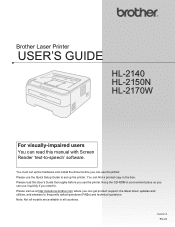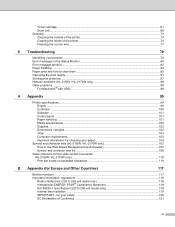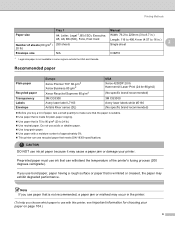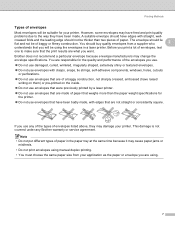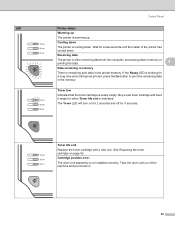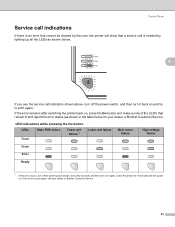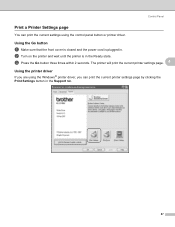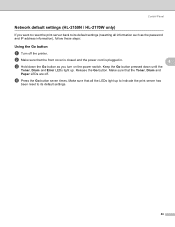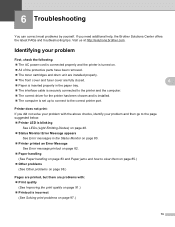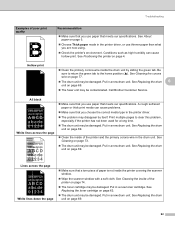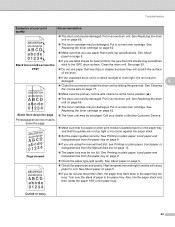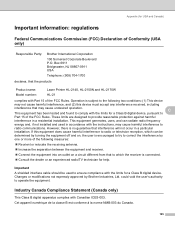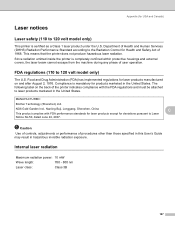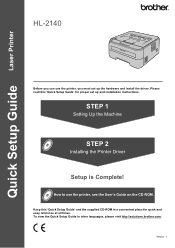Brother International HL-2140 Support Question
Find answers below for this question about Brother International HL-2140 - B/W Laser Printer.Need a Brother International HL-2140 manual? We have 2 online manuals for this item!
Question posted by curtchadwick1 on July 5th, 2021
First Page Printer Jams
Current Answers
Answer #1: Posted by Odin on July 5th, 2021 10:55 AM
Hope this is useful. Please don't forget to click the Accept This Answer button if you do accept it. My aim is to provide reliable helpful answers, not just a lot of them. See https://www.helpowl.com/profile/Odin.
Answer #2: Posted by SonuKumar on July 6th, 2021 8:34 AM
https://www.youtube.com/watch?v=9Mm0umtbBPc
https://www.youtube.com/watch?v=6dIadakL1pY
or
How to fix a paper jam in a printer
When working with any printer, it's inevitable that you'll encounter a paper jam, alternatively referred to as a misfeed. The following is a general guide for removing paper stuck in one or more locations. Although most modern printers are similar in design, you may have to make slight adjustments to these steps, depending on the printer brand and model.
Locate and remove any paper stuck in the loading tray
Remove any loose paper in the loading tray.
Press the Resume button on the front of the printer.
Remove stuck paper one sheet at a time, starting in the middle.
Check for any remaining bits of paper inside the printer.
Clearing the jam from the rear of the printer
If you can't get to the paper jam from the loading tray, follow the instructions to clear the paper from the rear of the printer. Usually, the back of the printer has either a rear access panel or a two-sided printing accessory.
Removing a rear access panel
Locate the knob or access tab on the back of the printer by or on the panel itself. If it's a knob, move it to the Unlocked position.
Remove the panel and carefully pull out the jammed paper.
Locate and clear away any small bits of paper that remain.
Replace and secure the rear panel.
Remove the two-sided printing accessory to clear the paper jam
Press both RELEASE buttons on either end of the module at the same time and remove it.
Remove the panel and carefully pull out the jammed paper.
Locate and clear away any small bits of paper that remain.
Push the module back on and snap it into place.
Press the button on top of the module and open the door.
Remove the panel and carefully pull out the jammed paper.
Locate and clear away any small bits of paper that remain.
Close the rear module door.
Pulling the paper out from under the front cover
If all the previous steps have failed, you may attempt to remove the jammed paper by pulling it out from under the front cover CAREFULLY and SLOWLY. Remember, as stated above, this step is generally not recommended and should only be a last resort, as it could cause damage to the printer.
Ensure the printer carriage can move freely
Disconnect the printer from power by unplugging the power cord from the power outlet.
Watch the carriage to see if it moves fully to the right side of the printer and out of sight. Do not force the carriage to move if it's stuck, as this may damage your printer.
Carefully remove the ink cartridge(s).
Without removing the drawer, remove any paper in the loading tray.
Remove the two-sided printing accessory (module) or rear access door.
With your fingers, rotate the rollers toward the top of the printer for three full rotations.
Replace the two-sided printing accessory (module) or rear access door.
Replace the ink cartridges.
Plug in and turn on your printer.
Reloading and testing the printer
Once you've removed the jam, cleared away any remaining bits of paper, and ensured the print carriage can move without issue, test your printer.
Put some inkjet paper into the loading tray and slide it into place.
Print a test page by performing a self-test. Usually, a self-test can be initiated by pressing and holding the Resume button until the printer starts printing.
How do you fix a paper jam on a Brother HL 2140 printer?
Please follow the steps below to solve the problem:
Open the front cover and leave the machine for at least 10 minutes to cool down. ...
Slowly take out the drum unit and toner cartridge assembly. ...
Close the front cover. ...
Pull the paper tray completely out of the machine.
Use both hands to slowly pull out the jammed paper.
Why does my Brother printer keep jamming?
You may be putting too much paper into the paper tray. It should never be overfilled as it can often cause a jam. If you only put the amount of paper you're going to use for one printing task, you're less likely to suffer a jam. Also, make sure the paper fits the tray and that it's inserted correctly.
Why does my printer keep saying paper jam?
Dust, paper fiber, and other debris might accumulate on the paper feed rollers and cause paper jams and paper feed issues. Clean the rollers inside the printer, and then try to print again. Turn off the printer, and then disconnect the power cord.
How do you reset your printer?
To do this, power down the printer and then unplug the power cord from the wall. Wait for a minute, then plug the printer back in and power it back up. Wait for the cartridges to center, and then try printing again. If your issue persists, you can also try resetting the printer to the default or factory settings
Please respond to my effort to provide you with the best possible solution by using the "Acceptable Solution" and/or the "Helpful" buttons when the answer has proven to be helpful.
Regards,
Sonu
Your search handyman for all e-support needs!!
Related Brother International HL-2140 Manual Pages
Similar Questions
Is there any way around this issue? It would cost more to have it fixed than buy a new one. I have...
My Brother HL 5370DW printer can not print a test pageusing themethod described on page 85 of the pr...