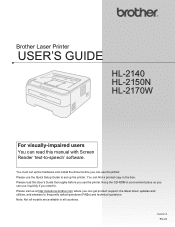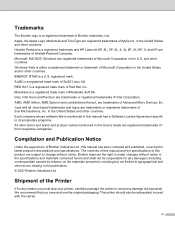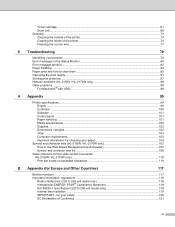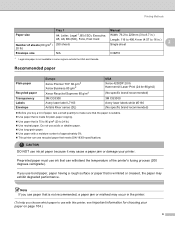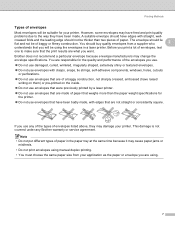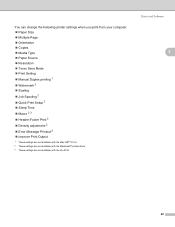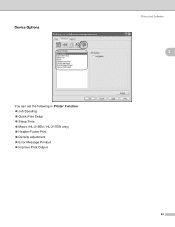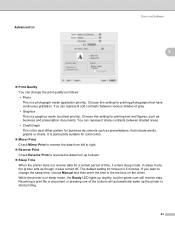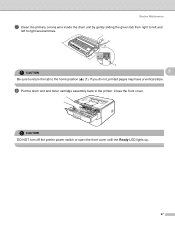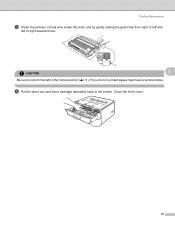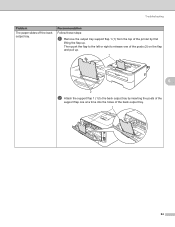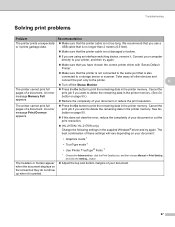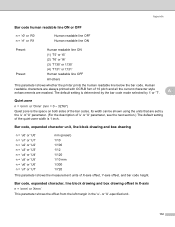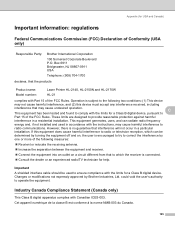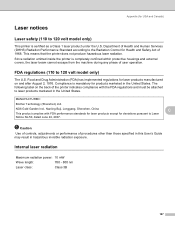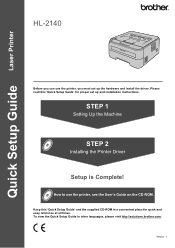Brother International HL-2140 Support Question
Find answers below for this question about Brother International HL-2140 - B/W Laser Printer.Need a Brother International HL-2140 manual? We have 2 online manuals for this item!
Question posted by djlahaye on July 18th, 2014
Adjust Left And Right Margins
Current Answers
Answer #1: Posted by waelsaidani1 on July 18th, 2014 2:46 AM
1. Press the FUNCTION key to display the menu.
2. Press the LEFT OR RIGHT ARROW key until Margin is displayed.
3. Press the ENTER key.
4. Press the LEFT OR RIGHT ARROW key until the desired Margin option is displayed on the screen.
Full - The label will have a one-inch left and right margin.
Half - The P-touch label printer feeds an inch of blank tape, prints two dots before printing the label. Cut along the printed dots with a scissors. The text will be center with a 1/2 inch left and right margin.
Narrow - The P-touch label printer feeds an inch of blank tape, prints two dots before printing the label. Cut along the printed dots with a scissors. The text will be center with a 1/6 inch left and right margin.
Chain Print - Use this setting to print a strip of labels with minimum margin between each label. The P-touch label printer feeds an inch of blank tape before printing the first label. After the label is printed, a message [OK to Feed?] appear on the display. Press the BS key to NOT feed the tape. Clear the text on display and create another label. Continue creating and printing labels along the strip of tape. When the message [OK to Feed?] appears after the last label printed, press the ENTER key. After the machine stops feeding the tape press the cutter lever to cut off the strip of labels.
5. Press the ENTER key to apply the setting.
Related Brother International HL-2140 Manual Pages
Similar Questions
How do I adjust printing margins on HL-5140?
How to adjust left and right margin on Brother Printer HL 2140?