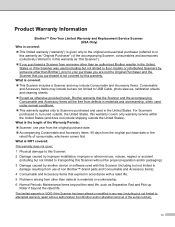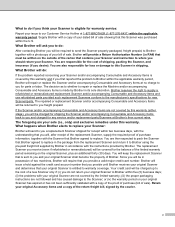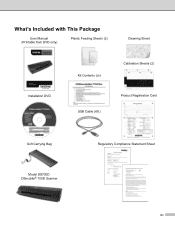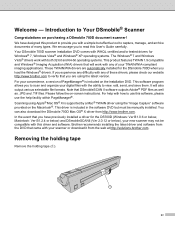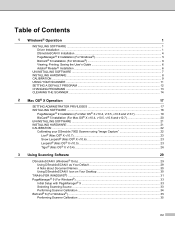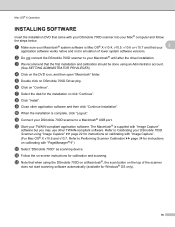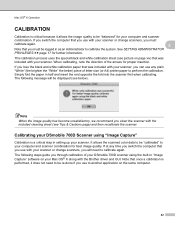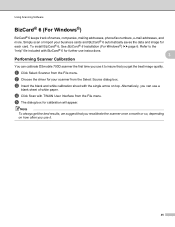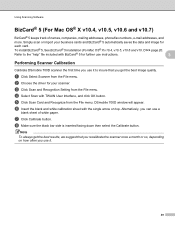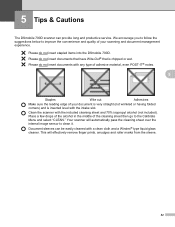Brother International DSmobile 700D Duplex Scanner Support Question
Find answers below for this question about Brother International DSmobile 700D Duplex Scanner.Need a Brother International DSmobile 700D Duplex Scanner manual? We have 1 online manual for this item!
Question posted by kdipietro on August 13th, 2015
Will The Brother Dsmobile 700d Duplex Scanner Work With Windows 10?
Will the Brother DSmobile 700D Duplex scanner work with Windows 10?
Current Answers
Related Brother International DSmobile 700D Duplex Scanner Manual Pages
Similar Questions
Where I Can Get The Black And White Calibrating Paper For Dsmobile 700d
(Posted by lacabana123 9 years ago)
Where To Buy Calibration Sheet For Brother Dsmobile 700d
(Posted by holroland 10 years ago)
How To Clean Brother Dsmobile 600 Scanner
(Posted by johbenny 10 years ago)
Is The Brother Dsmobille 700 Duplex Scanner Twain Compliant
(Posted by dawn83222 10 years ago)
Trying To Uninstall Drivers For Bother Scanner Dsmobile 700d From Mac Osx 10.7.5
I have tried to use install disk with no success. It will not let me go past end user agrement. T...
I have tried to use install disk with no success. It will not let me go past end user agrement. T...
(Posted by drbillmckelvie 11 years ago)