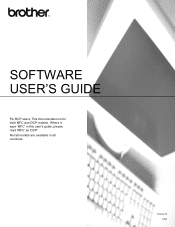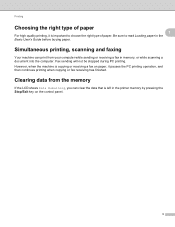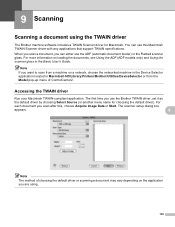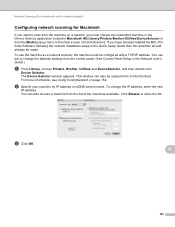Brother International DCP-J125 Support Question
Find answers below for this question about Brother International DCP-J125.Need a Brother International DCP-J125 manual? We have 2 online manuals for this item!
Question posted by rajaramsharma on September 29th, 2013
Dcp-125j, Where Is The Paper Sensor Located, How To Identify It.
My printer shows paper jam even after removing paper.
Current Answers
Related Brother International DCP-J125 Manual Pages
Similar Questions
Where Is Toner Sensor Location On Brother Tn 310
(Posted by TATAeriroq 10 years ago)
Brother Dcp-j125 Printer Does Not Print Blue Color.
The Brother DCP-J125 printer does not print blue color or all its shade , instead it prints light re...
The Brother DCP-J125 printer does not print blue color or all its shade , instead it prints light re...
(Posted by softshri0512 10 years ago)
Dcp-j140w Printer Has Message
Init Unable Af , The Printer Is New
Just Install
(Posted by amurray52sgate 11 years ago)
Cani Print Pvc I Card Using Dcp-j125 Printer?use External Tray As In Epson?
Epson uses tray for card/cd/dvd printing.Can we do same in my own dcp-j125 printer?
Epson uses tray for card/cd/dvd printing.Can we do same in my own dcp-j125 printer?
(Posted by hemantjiremali 11 years ago)
I Have Brother Dcp J125 Printer, But Have A Problem Then I Start Text Scan, Ocr?
i have brother DCP J125 Printer, But have a problem then i start text Scan, show me ocrno install, ...
i have brother DCP J125 Printer, But have a problem then i start text Scan, show me ocrno install, ...
(Posted by kumarashokcad 12 years ago)