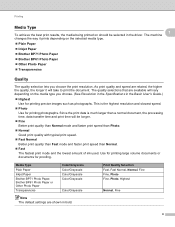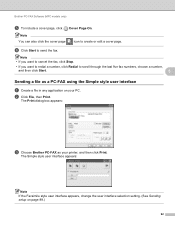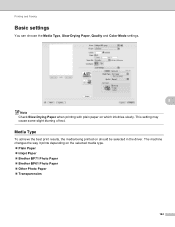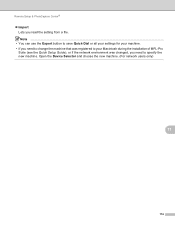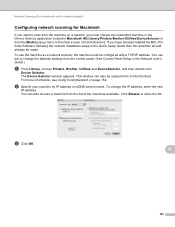Brother International DCP-J125 Support Question
Find answers below for this question about Brother International DCP-J125.Need a Brother International DCP-J125 manual? We have 2 online manuals for this item!
Question posted by kimkelly361814 on March 19th, 2014
I Changed My Ink Cartridges And It Is Saying Open The Cover And Put Them Back Sl
it is saying cannot detect
Current Answers
Related Brother International DCP-J125 Manual Pages
Similar Questions
How To Open Brother Printer Ink Absorber Dcp-j125
(Posted by derstev 9 years ago)
How To Change Ink Cartridge On A Brother Mfc-j5910dw
(Posted by adanne 9 years ago)
Not Printing The Blue Color
My DCP-J125 has suddenly stopped printing the BLUE color although I have replaced the ink cartridge....
My DCP-J125 has suddenly stopped printing the BLUE color although I have replaced the ink cartridge....
(Posted by azanmann 10 years ago)
My Printer Displayed, Ink Absorber Near Full, How Will I Change The Absorber?
(Posted by Anonymous-100291 11 years ago)
Wkhy Won't My Brother Mfc-j825dw Print After Changing Ink Cartridges?
(Posted by lgentle 11 years ago)