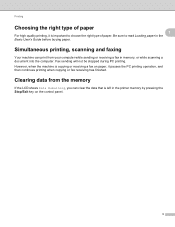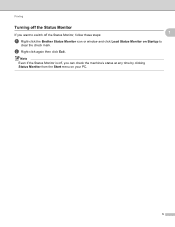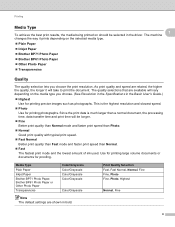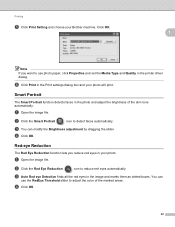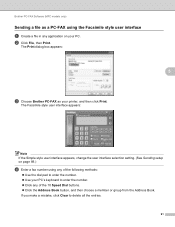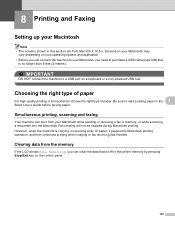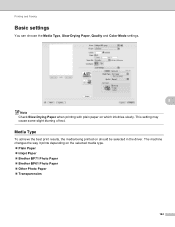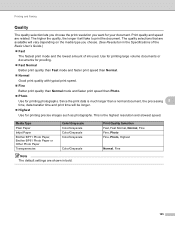Brother International DCP-J125 Support Question
Find answers below for this question about Brother International DCP-J125.Need a Brother International DCP-J125 manual? We have 2 online manuals for this item!
Question posted by barryac on September 6th, 2013
Brother Dcp J125 Inkjet Printer Cannot Clear Print What Type Of Problem
The person who posted this question about this Brother International product did not include a detailed explanation. Please use the "Request More Information" button to the right if more details would help you to answer this question.
Current Answers
Related Brother International DCP-J125 Manual Pages
Similar Questions
How To Solve Unable To Print 50. Brother Dcp-j125
(Posted by kathjabello 9 years ago)
Brother Dcp J125 Inkjet Cannot Clear Print What Type Of Problem
(Posted by budarno 9 years ago)
Brother Inkjet Printer Wont Print Black
(Posted by F1iCtu 10 years ago)
Brother Dcp-j125 Printer Does Not Print Blue Color.
The Brother DCP-J125 printer does not print blue color or all its shade , instead it prints light re...
The Brother DCP-J125 printer does not print blue color or all its shade , instead it prints light re...
(Posted by softshri0512 10 years ago)
Repair Of Brother Dcp-j125 Printer
My printer Brother DCP-J125, does not print/ photo-copy , only scanner is working. What is the probl...
My printer Brother DCP-J125, does not print/ photo-copy , only scanner is working. What is the probl...
(Posted by rsrivastava2006 11 years ago)