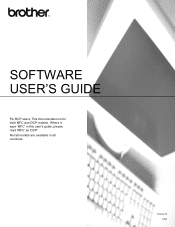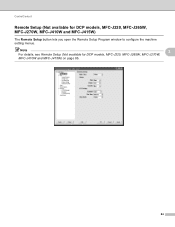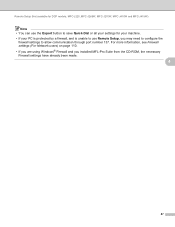Brother International DCP-J125 Support Question
Find answers below for this question about Brother International DCP-J125.Need a Brother International DCP-J125 manual? We have 2 online manuals for this item!
Current Answers
Related Brother International DCP-J125 Manual Pages
Similar Questions
Brother Inkjet Dcp J125 Printer Red Colour Not Working Plz Help Me
(Posted by harshsaini575 9 years ago)
Brother 8480dn Wont Scan To Email From Device Button
(Posted by RoSMith1 9 years ago)
Repair Of Brother Dcp-j125 Printer
My printer Brother DCP-J125, does not print/ photo-copy , only scanner is working. What is the probl...
My printer Brother DCP-J125, does not print/ photo-copy , only scanner is working. What is the probl...
(Posted by rsrivastava2006 11 years ago)
I Have Brother Dcp J125 Printer, But Have A Problem Then I Start Text Scan, Ocr?
i have brother DCP J125 Printer, But have a problem then i start text Scan, show me ocrno install, ...
i have brother DCP J125 Printer, But have a problem then i start text Scan, show me ocrno install, ...
(Posted by kumarashokcad 12 years ago)