Brother International DCP-7065DN Support Question
Find answers below for this question about Brother International DCP-7065DN.Need a Brother International DCP-7065DN manual? We have 3 online manuals for this item!
Question posted by eli33176 on October 16th, 2012
Reducing Scan Resolution
How do I reduce the resolution for scanned documents so that the file size is more reasonable than the large default size? I have found the menu settings for copy resolution but nothing for scan.
Current Answers
There are currently no answers that have been posted for this question.
Be the first to post an answer! Remember that you can earn up to 1,100 points for every answer you submit. The better the quality of your answer, the better chance it has to be accepted.
Be the first to post an answer! Remember that you can earn up to 1,100 points for every answer you submit. The better the quality of your answer, the better chance it has to be accepted.
Related Brother International DCP-7065DN Manual Pages
Quick Setup Guide - English - Page 16
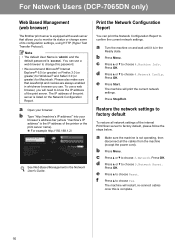
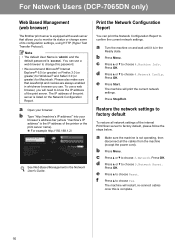
For Network Users (DCP-7065DN only)
Web Based Management (web browser)
The...settings. b Press Menu.
Restore the network settings to monitor its configuration settings, using HTTP (Hyper Text Transfer Protocol). c Press a or b to choose Yes.
Note
• The default User Name is 'admin' and the default password is not operating, then disconnect all network settings...
Advanced Users Manual - English - Page 2
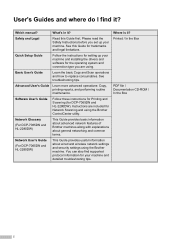
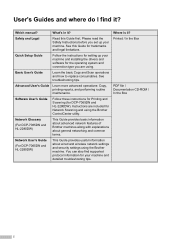
... operations: Copy, printing reports, and performing routine maintenance.
Please read the Safety Instructions before you are included for Network Scanning and using the Brother ControlCenter utility. Which manual? Instructions are using the Brother machine. Safety and Legal
Read this Guide for DCP-7065DN and HL-2280DW).
Printed / In the Box
PDF file / Documentation CD-ROM...
Advanced Users Manual - English - Page 3


... Mode 2 LCD Contrast ...3 User Settings List 3 Network Configuration List (DCP-7065DN / HL-2280DW 4 WLAN Report (HL-2280DW only 4 Scanning using a scanner driver 4
2 Making copies
5
Copy settings ...5 Stop copying...5 Using the Options key 6 Improving copy quality 8 Sorting copies using the ADF (For DCP-7065DN 8 Enlarging or reducing the image copied 8 Adjusting Contrast and Brightness...
Advanced Users Manual - English - Page 5
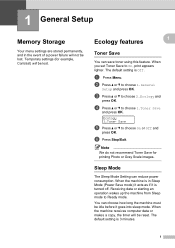
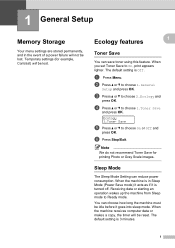
... and press OK. Sleep Mode 1
The Sleep Mode Setting can save toner using this feature. Ecology features
1
1
Toner Save 1
You can reduce power consumption.
The default setting is Off. The default setting is 3 minutes.
1 d Press a or b ..., print appears lighter. f Press Stop/Exit. a Press Menu.
When the machine receives computer data or makes a copy, the timer will not be lost .
Advanced Users Manual - English - Page 8
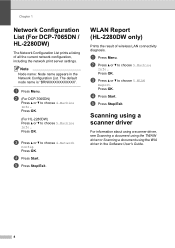
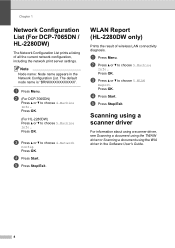
... / HL-2280DW)
1
The Network Configuration List prints a listing of wireless LAN connectivity diagnosis. The default node name is "BRNXXXXXXXXXXXX". b (For DCP-7065DN)
Press a or b to choose 5.WLAN Report.
Press OK. c Press a or b to choose 4.Machine Info.. Press OK.
a Press Menu. c Press a or b to choose 5.Machine Info..
d Press Start. Press OK.
(For HL-2280DW) Press...
Advanced Users Manual - English - Page 12
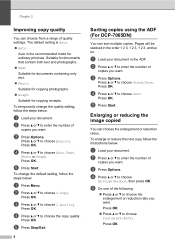
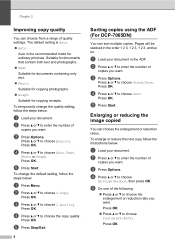
... setting, follow the instructions below:
a Load your document in the order 1 2 3, 1 2 3, 1 2 3, and so on. c Press Options.
d Press a or b to choose
Enlarge/Reduce, then press OK. Press OK. e Press Start.
b Press a or b to choose 1.Quality.
c Press a or b to choose 2.Copy. d Press a or b to choose Sort. Press OK. e Press Stop/Exit.
8
Sorting copies using the ADF (For DCP-7065DN...
Advanced Users Manual - English - Page 13
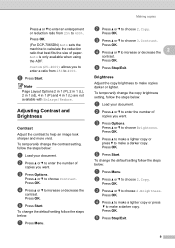
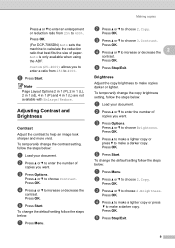
Press OK. (For DCP-7065DN) Auto sets the machine to calculate the reduction ratio that best fits the size of
copies you to enter a ratio from 25% to make a darker copy. Custom(25-400%) allows you want . Adjusting Contrast and Brightness
2
Contrast 2
Adjust the contrast to choose 2.Copy. c Press Options. Making copies
b Press a or b to help an image look...
Advanced Users Manual - English - Page 14
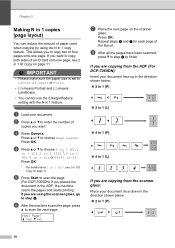
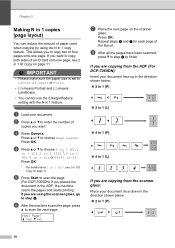
... (L) means Landscape.
• You cannot use the Enlarge/Reduce setting with the N in the ADF, the machine scans the pages and starts printing.
IMPORTANT
• Please make sure the paper size is set to copy both sides of the layout.
f After the machine scans the page, press
a to choose Page Layout. If you placed the document in 1 feature.
Advanced Users Manual - English - Page 31
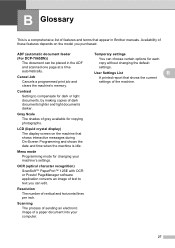
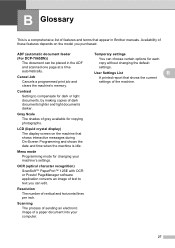
... and shows the date and time when the machine is a comprehensive list of the machine.
27
Availability of a paper document into your machine's settings. B Glossary
B
This is idle.
Contrast Setting to compensate for copying photographs. Menu mode Programming mode for each copy without changing the default settings. PageManager software application converts an image of dark...
Users Manual - English - Page 12
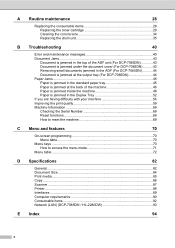
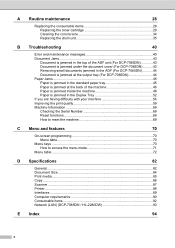
... reset the machine 69
C Menu and features
70
On-screen programming 70 Menu table ...70
Menu keys ...70 How to access the menu mode 71
Menu table ...72
D Specifications
82
General ...82 Document Size ...84 Print media...85 Copy ...86 Scanner ...87 Printer ...88 Interfaces ...89 Computer requirements 90 Consumable items 92 Network (LAN) (DCP-7065DN / HL-2280DW 93
E Index...
Users Manual - English - Page 20
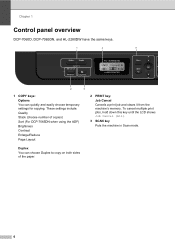
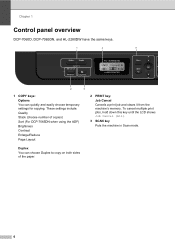
...
Puts the machine in Scan mode. Duplex
You can quickly and easily choose temporary settings for copying. Chapter 1
Control panel overview
DCP-7060D, DCP-7065DN, and HL-2280DW have the same keys.
1
4
1
5
2
3
1 COPY keys: Options You can choose Duplex to copy on both sides of copies) Sort (For DCP-7065DN when using the ADF) Brightness Contrast Enlarge/Reduce Page Layout
2 PRINT key...
Users Manual - English - Page 28


... figures below show maximum unscannable and unprintable areas. The unscannable and unprintable areas may vary depending on the paper size or settings in the application you are using.
2 1
Usage
2
Document Size
Copy
Letter
*a single copy A4 or a 1 in 1 copy
Scan
Letter
1 Print
A4 Letter
A4
Top (1) Bottom (1) 0.16 in. (4 mm) 0.16 in. (4 mm)
0.12 in. (3 mm) 0.12 in...
Users Manual - English - Page 54
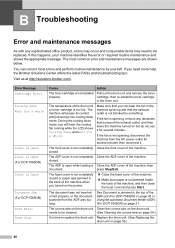
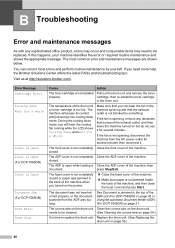
...spinning, disconnect the machine from the ADF was not inserted or fed properly, or the document scanned from the AC power outlet for several minutes then reconnect it. The corona wire on ...Cooling Down, and Wait for a while
Cover is Open Cover is Open (For DCP-7065DN) Cover is Open
Document Jam (For DCP-7065DN) Drum Error Drum Stop
Cause
Action
The toner cartridge is not jammed inside the...
Users Manual - English - Page 56
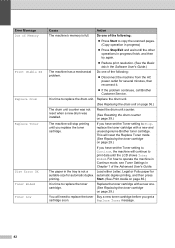
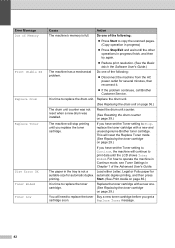
... to copy the scanned pages. (Copy operation in progress)
Press Stop/Exit and wait until you have set the Toner setting to replace...Settings in
Chapter 1 of the Advanced User's Guide. Replace the drum unit.
(See Replacing the drum unit on page 39.)
The machine will stop printing until the other operations in progress finish, and then try again.
Reduce print resolution...
Users Manual - English - Page 70
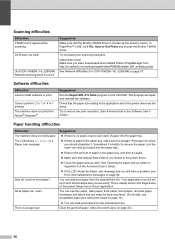
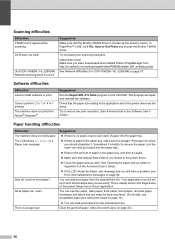
....
Make sure that the paper size setting in the application and in the printer driver.
Clean the paper pick-up roller. Clear the jammed paper. (See Document Jams on the CD-ROM. OCR does not work.
(For DCP-7065DN / HL-2280DW) Network scanning does not work. Try increasing the scanning resolution.
(Macintosh users) Make sure you...
Users Manual - English - Page 71
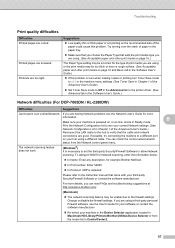
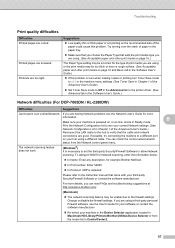
... the machine menu settings. (See Toner Save in Chapter 1 of paper in Ready mode. The network scanning feature does not work.
(Windows®) It is selected.
Print the Network Configuration list to Off in the Advanced tab in the printer driver. (See Advanced tab in the Software User's Guide.)
Network difficulties (For DCP-7065DN / HL...
Users Manual - English - Page 74
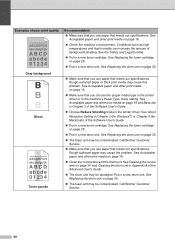
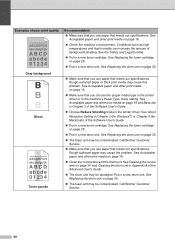
...on page 16 and Basic tab in Chapter 2 of the Software User's Guide.
Choose Reduce Ghosting mode in the printer driver. Call Brother Customer Service.
Make sure that you use... sure that you choose the proper media type in the printer driver or in the machine's Paper Type menu setting. See Acceptable paper and other print media on page 16.
Make sure that you use paper...
Users Manual - English - Page 90
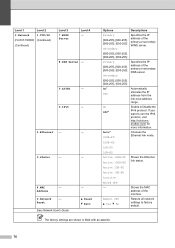
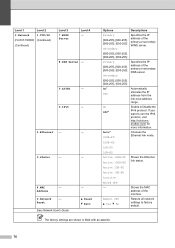
...Level 1
Level 2
3.Network
1.TCP/IP
(For DCP-7065DN) (Continued)
(Continued)
Level 3
7.WINS Server
Level 4 -
8.DNS Server -
9.APIPA
-
0.IPv6
-
2.Ethernet -
-
3.Status
-
-
4.MAC
-
Address
0.Network
-
a Yes b No
Restore all network settings to use the IPv6 protocol, visit http://solutions. If you want to factory default. Active 10B-FD
Active 10B-HD
Inactive
Wired OFF...
Users Manual - English - Page 100
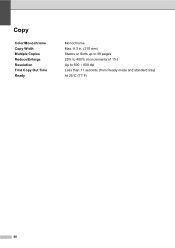
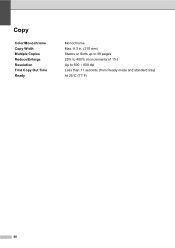
Copy
Color/Monochrome Copy Width Multiple Copies Reduce/Enlarge Resolution First Copy Out Time Ready
D
Monochrome Max. 8.3 in. (210 mm) Stacks or Sorts up to 99 pages 25% to 400% (in increments of 1%) Up to 600 600 dpi Less than 11 seconds (from Ready mode and standard tray) At 25C (77F)
86
Users Manual - English - Page 101
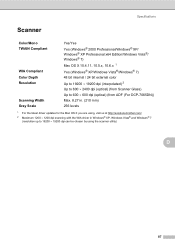
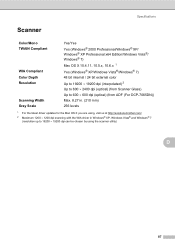
...Color/Mono TWAIN Compliant
WIA Compliant Color Depth Resolution
Scanning Width Gray Scale
Yes/Yes Yes (Windows...DCP-7065DN)) Max. 8.27 in. (210 mm) 256 levels
1 For the latest driver updates for the Mac OS X you are using, visit us at http://solutions.brother.com/.
2 Maximum 1200 1200 dpi scanning with the WIA driver in Windows® XP, Windows Vista® and Windows® 7 (resolution...
Similar Questions
Reducing Or Enlarging Size Of Printed Copy:aikq
How do i make copies at a reduced print size (i.e. 50%, 75%, etc.)?
How do i make copies at a reduced print size (i.e. 50%, 75%, etc.)?
(Posted by rickirons 6 years ago)
Brother Mfc-j615w How To Reduce Scan File Size In Pdf
(Posted by meckejemc 9 years ago)
Brother Dcp-7065dn How To Scan To Network Drive
(Posted by alanpSgt 9 years ago)
Brother Dcp-7065dn How Do I Set Up Wireless Scanning
(Posted by plugaryd 10 years ago)
Does The Brother Dcp 7065dn Scan In Pdf Format
(Posted by casamjef 10 years ago)

