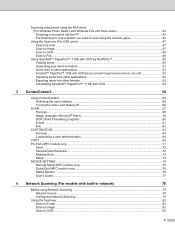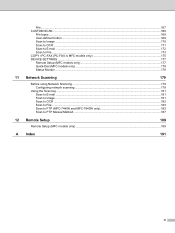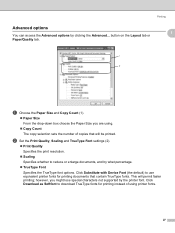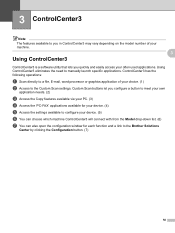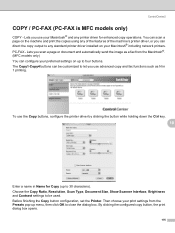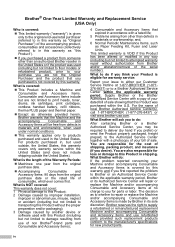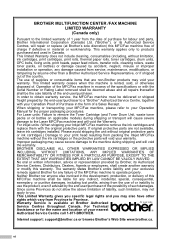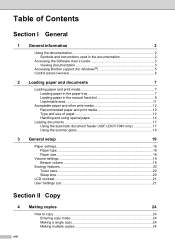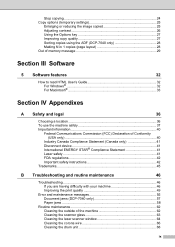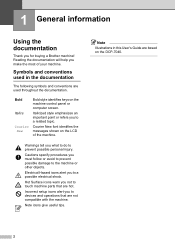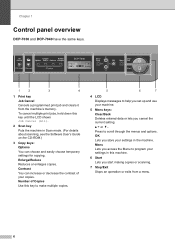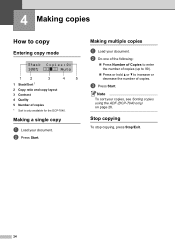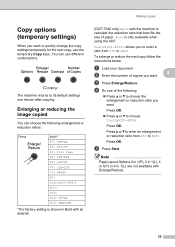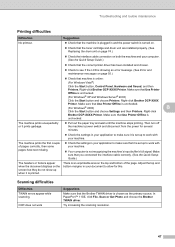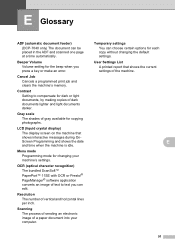Brother International DCP 7030 Support Question
Find answers below for this question about Brother International DCP 7030 - B/W Laser - All-in-One.Need a Brother International DCP 7030 manual? We have 6 online manuals for this item!
Question posted by office21123 on June 8th, 2011
Darker Copies
When i make copies they are too light. Is there a way to set the darker setting as default on brother dcp-7030
Current Answers
Related Brother International DCP 7030 Manual Pages
Similar Questions
Self Diagnostic Will Automatically Restart Within 15 Minutes Brother Dcp 7030
self diagnostic will automatically restart within 15 minutes brother dcp 7030
self diagnostic will automatically restart within 15 minutes brother dcp 7030
(Posted by cssharma18 7 years ago)
About Dcp 7030
I have buy New Cartage of DCP 7030 but only two page print and " toner life End message" appearso ho...
I have buy New Cartage of DCP 7030 but only two page print and " toner life End message" appearso ho...
(Posted by Balramchaudhary370 8 years ago)
How To Set Up Brother Dcp 7065dn Wireless Printer Mac
(Posted by janehjammer 9 years ago)
Brother Laser Dcp7030
how to reset brother laser dcp 7030 drum unite
how to reset brother laser dcp 7030 drum unite
(Posted by govindpaul 12 years ago)