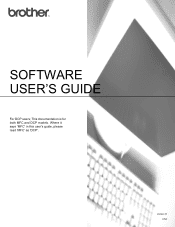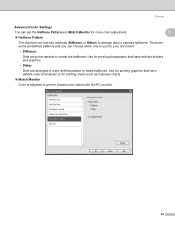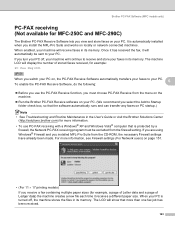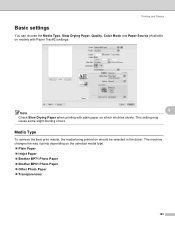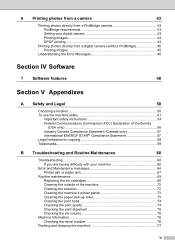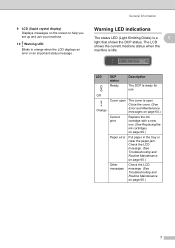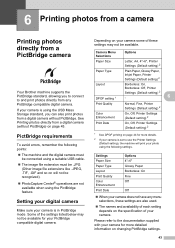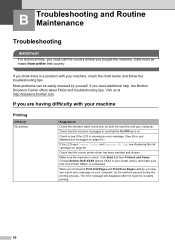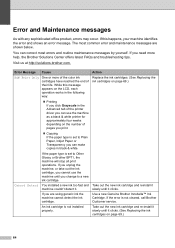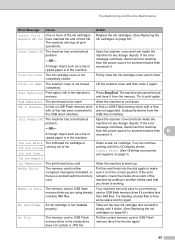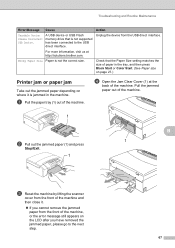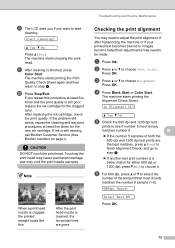Brother International DCP 165C Support Question
Find answers below for this question about Brother International DCP 165C - Color Inkjet - All-in-One.Need a Brother International DCP 165C manual? We have 6 online manuals for this item!
Question posted by dlonergan on October 10th, 2012
Broyher Dcp 165 Will Not Print.70
iT TELLS ME SEE TROUBLE SHOOTING AND ROUTINE MAINTENANCE CHAPTER IN USERS GUIDE. 70
Current Answers
Related Brother International DCP 165C Manual Pages
Similar Questions
Unable To Print 70
(Posted by jinkoh988 8 years ago)
Why Will My Brother Dcp 165 Will Not Print
It says to see user guide trouble shooting and routine maintenance 70. Cannot find this section
It says to see user guide trouble shooting and routine maintenance 70. Cannot find this section
(Posted by dlonergan 11 years ago)
My Brother Dcp-165 Printer Wont Print Black
my brother DCP-165 printer wont print black
my brother DCP-165 printer wont print black
(Posted by drarolph 11 years ago)